Visual Studio Code has a search and replace widget with a little dropdown button that toggles between one-line search mode and two-line replace mode. If you hover the pointer over it there's a tooltip saying "Toggle Replace".
Almost every function I've ever wanted a hotkey for in VSCode has had one, and I can find them by looking in the View/Command Palette... menu. But there doesn't seem to be a hotkey for this one. Unless it's confusingly named or perhaps built-in and hence not listed?
I am aware that there are separate keys for "Find" and "Replace" and that the first one takes me to the top line or only line if the box is in "Find mode" and the second takes me to the bottom line, and puts the box in "Replace mode" if it is currently in "Find mode".
But sometimes I just want it to be back in Find mode when I don't intend to do any replacing, but I want to do it without having to use mouse/trackpad since I touchtype and my fingers are on the keyboard.
I know I don't need it but I keep wanting it. I know it's very minor.
Is there a way to put the Find and Replace widget back into single-line "Find" mode from the keyboard?
(I'm using the Mac version if that makes any difference.)



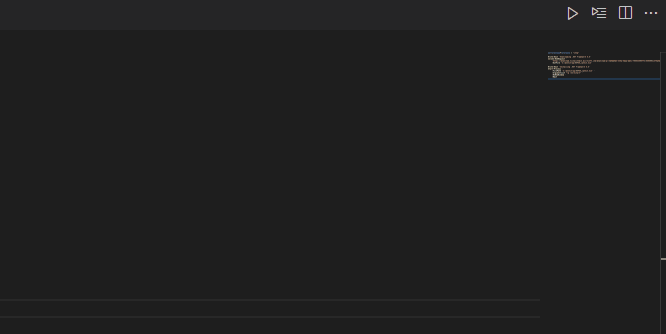
Ctrl+HandCtrl+Fmoves back to find box – KerbingCtrlwithCmd– KerbingReplacecommand bound to in your Keyboard Shortcuts? Use that instead ofCmd+Hif that is bound to something else. It toggles focus back and forth - same command - between the Find and Replace inputs. Yes, it doesn't close the Replace input, but it is the same single keybinding, no reversing steps, just one step. – Saccharoid⌥⌘Fand it does indeed work as rioV8 describes. – GoghEnterdepends on the box your in, it is not what is visible, see the when clause in the keybind dialog for functions ofEnter– Kerbing