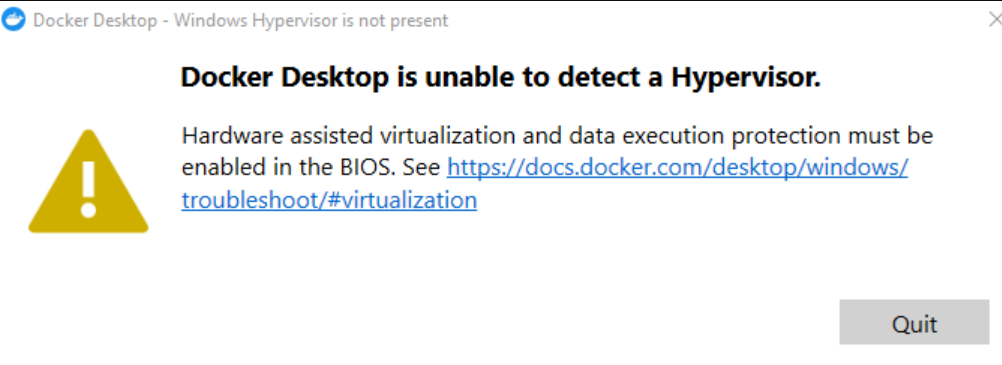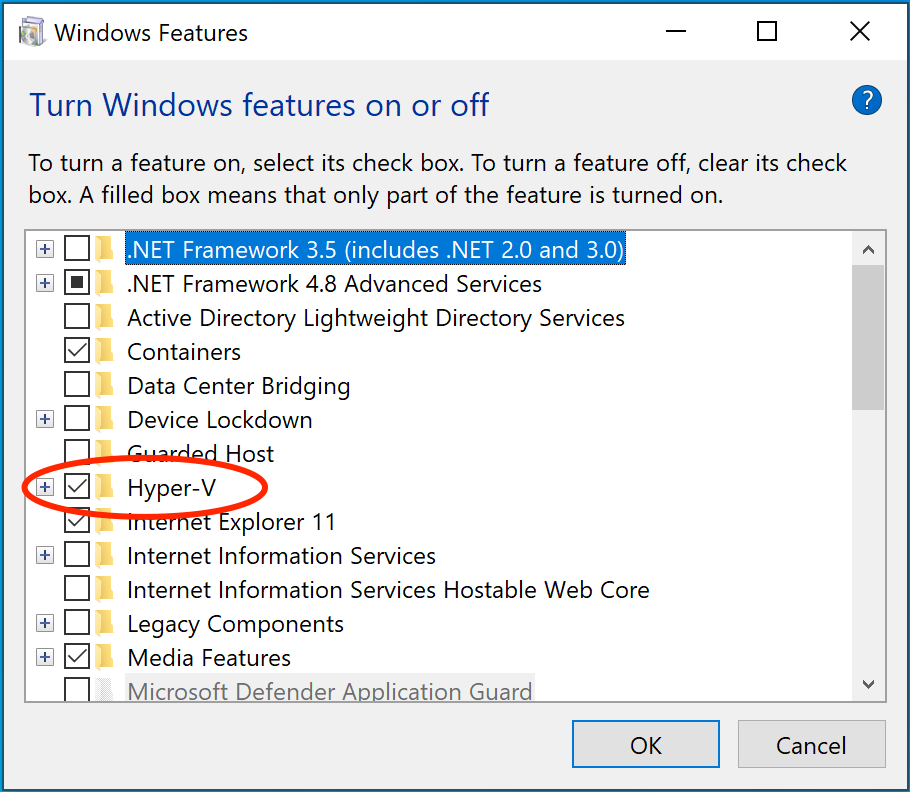When I try to open docker desktop I get this message.
Docker Desktop is unable to detect a Hypervisor Hardware assisted virtualization and data execution protection must be enabled in the BIOS.
In task manager > Performance tab I see virtualization is enabled.
I have enabled virtualization in BIOS. I have AMD processor and windows 10 enterprice.
In the terminal I can use docker -v. Docker version is 23.0.5.
Windows subsystem for linux is enabled, Hyper V is disabled.