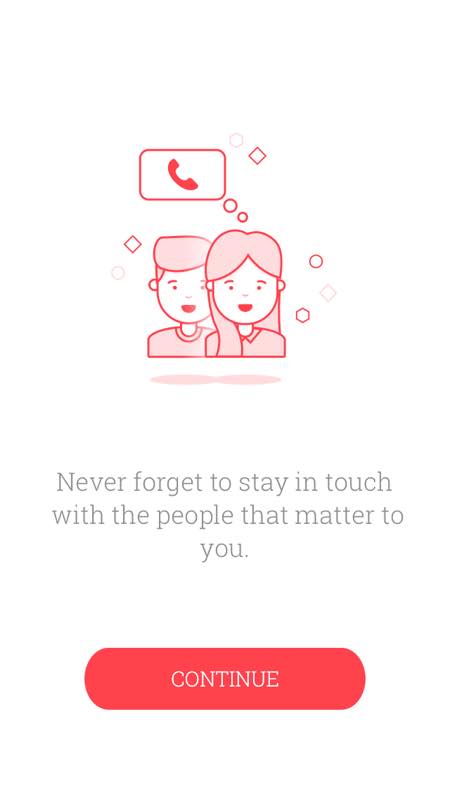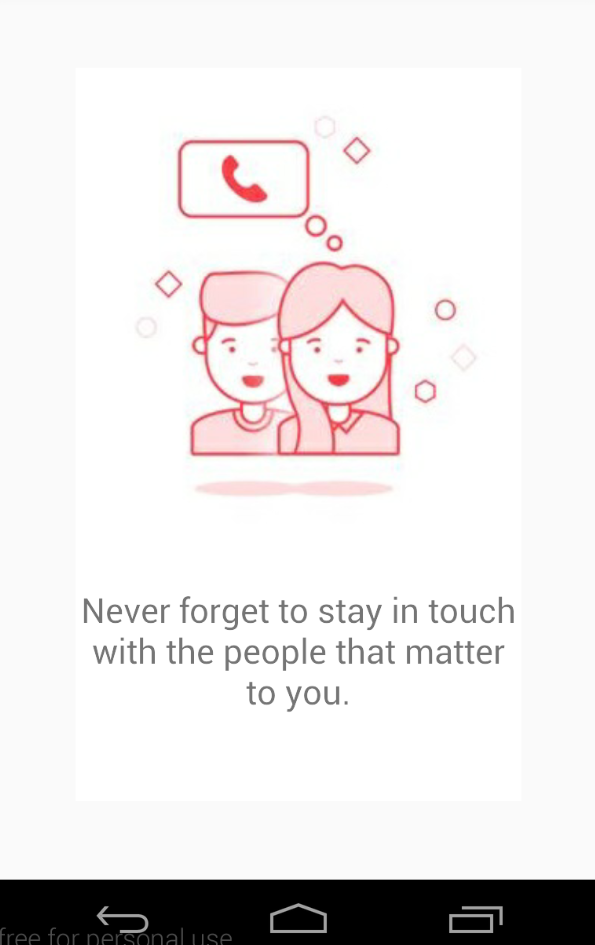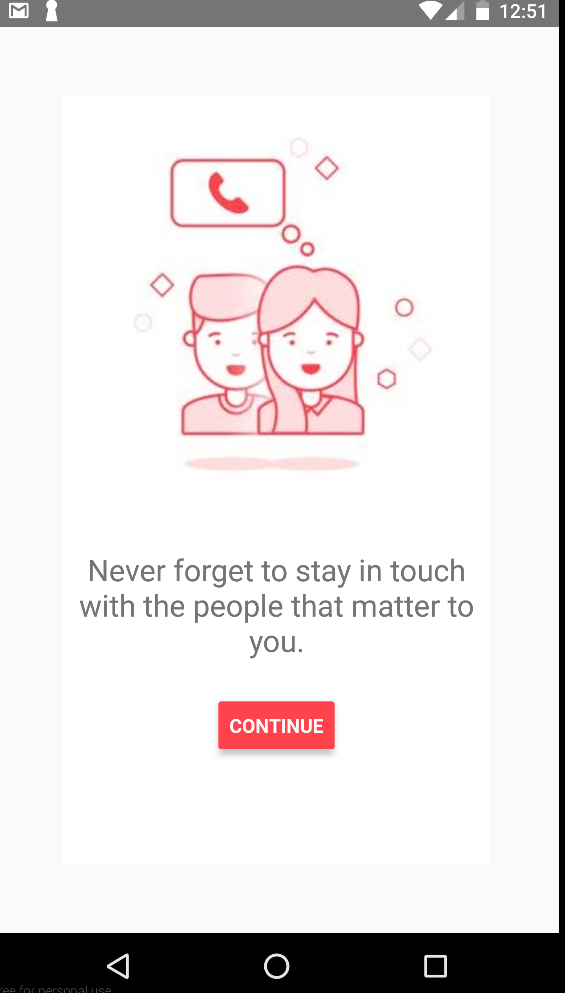I am trying to design this design react-native. This is what I have coded for this but this is not what I want. This works on one screen only, if I change screen size then things are not working.
This looks like absolute layout. What changes should I make to make it in such a way so that it will work on all screen sizes.
/**
* Sample React Native App
* https://github.com/facebook/react-native
* @flow
*/
import React, { Component } from "react";
import {
AppRegistry,
Image,
View,
Text,
Button,
StyleSheet
} from "react-native";
class SplashScreen extends Component {
render() {
console.disableYellowBox = true;
return (
<View style={styles.container}>
<Image
source={require("./img/talk_people.png")}
style={{ width: 300, height: 300 }}
/>
<Text style={{ fontSize: 22, textAlign: "center", marginTop: 30 }}>
Never forget to stay in touch with the people that matter to you.
</Text>
<View style={{ marginTop: 60, width: 240 }}>
<Button title="CONTINUE" color="#FE434C" />
</View>
</View>
);
}
}
const styles = StyleSheet.create({
container: {
backgroundColor: "#FFFFFF",
margin: 50,
alignItems: "center",
flex: 1,
flexDirection: "column"
}
});
AppRegistry.registerComponent("Scheduled", () => SplashScreen);
Expected State:
Current State:
Nexus 4 - 768x1280