The PowerShell SDK's PowerShell.Invoke() method is synchronous and therefore by design blocks while the script in the other runspace (thread) runs.
You must use the asynchronous PowerShell.BeginInvoke() method instead.
Simple example without WPF in the picture (see the bottom section for a WPF solution):
$ps = [powershell]::Create()
# Add the script and invoke it *asynchronously*
$asyncResult = $ps.AddScript({ Start-Sleep 3; 'done' }).BeginInvoke()
# Wait in a loop and check periodically if the script has completed.
Write-Host -NoNewline 'Doing other things..'
while (-not $asyncResult.IsCompleted) {
Write-Host -NoNewline .
Start-Sleep 1
}
Write-Host
# Get the script's success output.
"result: " + $ps.EndInvoke($asyncResult)
$ps.Dispose()
Note that there's a simpler alternative to using the PowerShell SDK: the ThreadJob module's Start-ThreadJob cmdlet, a thread-based alternative to the child-process-based regular background jobs started with Start-Job, that is compatible with all the other *-Job cmdlets.
Start-ThreadJob comes with PowerShell [Core] 7+, and can be installed from the PowerShell Gallery in Windows PowerShell (Install-Module ThreadJob).
- Update: It appears that the module has been re-released under a new name and that development is now focused on the latter:
Microsoft.PowerShell.ThreadJob. As of PowerShell 7.3.4, it is still the old module that is bundled; clarifying the relationship between these two modules and the best way forward is the subject of GitHub issue #19742.
# Requires module ThreadJob (preinstalled in v6+)
# Start the thread job, always asynchronously.
$threadJob = Start-ThreadJob { Start-Sleep 3; 'done' }
# Wait in a loop and check periodically if the job has terminated.
Write-Host -NoNewline 'Doing other things..'
while ($threadJob.State -notin 'Completed', 'Failed') {
Write-Host -NoNewline .
Start-Sleep 1
}
Write-Host
# Get the job's success output.
"result: " + ($threadJob | Receive-Job -Wait -AutoRemoveJob)
Complete example with WPF:
If, as in your case, the code needs to run from an event handler attached to a control in a WPF window, more work is needed, because Start-Sleep can not be used, since it blocks processing of GUI events and therefore freezes the window.
Unlike WinForms, which has a built-in method for processing pending GUI events on demand ([System.Windows.Forms.Application]::DoEvents(), WPF has no equivalent method, but it can be added manually, as shown in the DispatcherFrame documentation.
The following example:
Creates a window with two background-operation-launching buttons and corresponding status text boxes.
Uses the button-click event handlers to launch the background operations via Start-ThreadJob:
Note: Start-Job would work too, but that would run the code in a child process rather than a thread, which is much slower and has other important ramifications.
It also wouldn't be hard to adapt the example to use of the PowerShell SDK ([powershell]), but thread jobs are more PowerShell-idiomatic and are easier to manage, via the regular *-Job cmdlets.
Displays the WPF window non-modally and enters a custom event loop:
A custom DoEvents()-like function, DoWpfEvents, adapted from the DispatcherFrame documentation is called in each loop operation for GUI event processing.
- Note: For WinForms code, you could simply call
[System.Windows.Forms.Application]::DoEvents() - and, in fact, you can use the latter directly, if you don't mind loading both the WPF and WinForms assemblies.
Additionally, the progress of the background thread jobs is monitored and output received is appended to the job-specific status text box. Completed jobs are cleaned up.
Note: Just as it would if you invoked the window modally (with .ShowModal()), the foreground thread and therefore the console session is blocked while the window is being displayed. The simplest way to avoid this is to run the code in a hidden child process instead; assuming that the code is in script wpfDemo.ps1:
# In PowerShell [Core] 7+, use `pwsh` instead of `powershell`
Start-Process -WindowStyle Hidden powershell '-noprofile -file wpfDemo.ps1'
You could also do this via the SDK, which would be faster, but it's much more verbose and cumbersome:
$runspace = [runspacefactory]::CreateRunspace() $runspace.ApartmentState = 'STA'; $runspace.Open(); $ps = [powershell]::Create(); $ps.Runspace = $runspace; $null = $ps.AddScript((Get-Content -Raw wpfDemo.ps1)).BeginInvoke()
Screenshot:
This sample screen shot shows one completed background operation, and one ongoing one (running them in parallel is supported); note how the button that launched the ongoing operation is disabled for the duration of the operation, to prevent re-entry:
![WPF background operations screenshot]()
Source code:
using namespace System.Windows
using namespace System.Windows.Threading
# Load WPF assemblies.
Add-Type -AssemblyName PresentationCore, PresentationFramework
# Define the XAML document, containing a pair of background-operation-launching
# buttons plus associated status text boxes.
[xml] $xaml = @"
<Window
xmlns="http://schemas.microsoft.com/winfx/2006/xaml/presentation"
xmlns:x="http://schemas.microsoft.com/winfx/2006/xaml"
xmlns:d="http://schemas.microsoft.com/expression/blend/2008"
xmlns:mc="http://schemas.openxmlformats.org/markup-compatibility/2006"
xmlns:local="clr-namespace:Test"
Title="MainWindow" Height="220" Width="600">
<Grid>
<TextBox x:Name="Status1" Height="140" Width="280" Margin="10,10" TextWrapping="Wrap" VerticalAlignment="Top" HorizontalAlignment="Left" AcceptsReturn="True" AcceptsTab="True" Padding="4" VerticalScrollBarVisibility="Auto" />
<TextBox x:Name="Status2" Height="140" Width="280" Margin="10,10" TextWrapping="Wrap" VerticalAlignment="Top" HorizontalAlignment="Right" AcceptsReturn="True" AcceptsTab="True" Padding="4" VerticalScrollBarVisibility="Auto" />
<Button x:Name="DoThing1" Content="Do Thing 1" HorizontalAlignment="Left" VerticalAlignment="Bottom" Width="100" Height="22" Margin="10,5" IsDefault="True" />
<Button x:Name="DoThing2" Content="Do Thing 2" HorizontalAlignment="Right" VerticalAlignment="Bottom" Width="100" Height="22" Margin="10,5" />
</Grid>
</Window>
"@
# Parse the XAML, which returns a [System.Windows.Window] instance.
$Window = [Markup.XamlReader]::Load((New-Object System.Xml.XmlNodeReader $xaml))
# Save the window's relevant controls in PowerShell variables.
# Background-operation-launching buttons.
$btns = $Window.FindName('DoThing1'), $Window.FindName('DoThing2')
# Use a [hashtable] to map the buttons to the associated status text boxes.
$txtBoxes = @{
$btns[0] = $Window.FindName('Status1')
$btns[1] = $Window.FindName('Status2')
}
# Use a [hashtable] to map the buttons to the associated background
# operations, defined as script blocks to be passed to Start-ThreadJob later.
# The sample operations here run for a few seconds,
# emitting '.' every second and a message on completion.
$scriptBlocks = @{
$btns[0] =
{
1..3 | ForEach-Object { '.'; Start-Sleep 1 }
'Thing 1 is done.'
}
$btns[1] =
{
1..2 | ForEach-Object { '.'; Start-Sleep 1 }
'Thing 2 is done.'
}
}
# Attach the button-click event handlers that
# launch the background operations (thread jobs).
foreach ($btn in $btns) {
$btn.Add_Click({
# Temporarily disable this button to prevent re-entry.
$this.IsEnabled = $false
# Show a status message in the associated text box.
$txtBoxes[$this].Text = "Started thing $($this.Name -replace '\D') at $(Get-Date -Format T)."
# Asynchronously start a background thread job named for this button.
# Note: Would work with Start-Job too, but that runs the code in *child process*,
# which is much slower and has other implications.
$null = Start-ThreadJob -Name $this.Name $scriptBlocks[$this]
})
}
# Define a custom DoEvents()-like function that processes GUI WPF events and can be
# called in a custom event loop in the foreground thread.
# Adapted from: https://learn.microsoft.com/en-us/dotnet/api/system.windows.threading.dispatcherframe
function DoWpfEvents {
[DispatcherFrame] $frame = [DispatcherFrame]::new($True)
$null = [Dispatcher]::CurrentDispatcher.BeginInvoke(
'Background',
[DispatcherOperationCallback] {
param([object] $f)
($f -as [DispatcherFrame]).Continue = $false
return $null
},
$frame)
[Dispatcher]::PushFrame($frame)
}
# Finally, display the window NON-modally...
$Window.Show()
$null = $Window.Activate() # Ensures that the window gets the focus.
# ... and enter a custom event loop based on calling the custom .DoEvents() method
while ($Window.IsVisible) {
# Process GUI events.
DoWpfEvents
# Process pending background (thread) jobs, if any.
Get-Job | ForEach-Object {
# Get the originating button via the job name.
$btn = $Window.FindName($_.Name)
# Get the corresponding status text box.
$txtBox = $txtBoxes[$btn]
# Test if the job has terminated.
$completed = $_.State -in 'Completed', 'Failed', 'Stopped'
# Append any new results to the respective status text boxes.
# Note the use of redirection *>&1 to capture ALL streams, notably including the error stream.
if ($data = Receive-Job $_ *>&1) {
$txtBox.Text += "`n" + ($data -join "`n")
}
# Clean up, if the job is completed.
if ($completed) {
Remove-Job $_
$btn.IsEnabled = $true # re-enable the button.
$txtBox.Text += "`nJob terminated on: $(Get-Date -Format T); status: $($_.State)."
}
}
# Note: If there are no GUI events pending, this loop will cycle very rapidly.
# To mitigate this, we *also* sleep a little, but short enough to
# still keep the GUI responsive.
# IMPORTANT: Do NOT use Start-Sleep, as certain events
# - notably reactivating a minimized window from the taskbar -
# then do not work.
[Threading.Thread]::Sleep(50)
}
# Window was closed; clean up:
# If the window was closed before all jobs completed,
# get the incomplete jobs' remaining output, wait for them to finish, and delete them.
Get-Job | Receive-Job -Wait -AutoRemoveJob

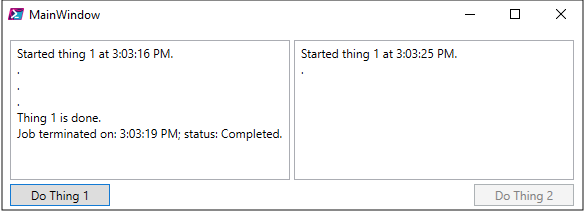
param(...)block declares scope-local variables defining the parameters, so the$global:scope specifier shouldn't be used. – Batiste