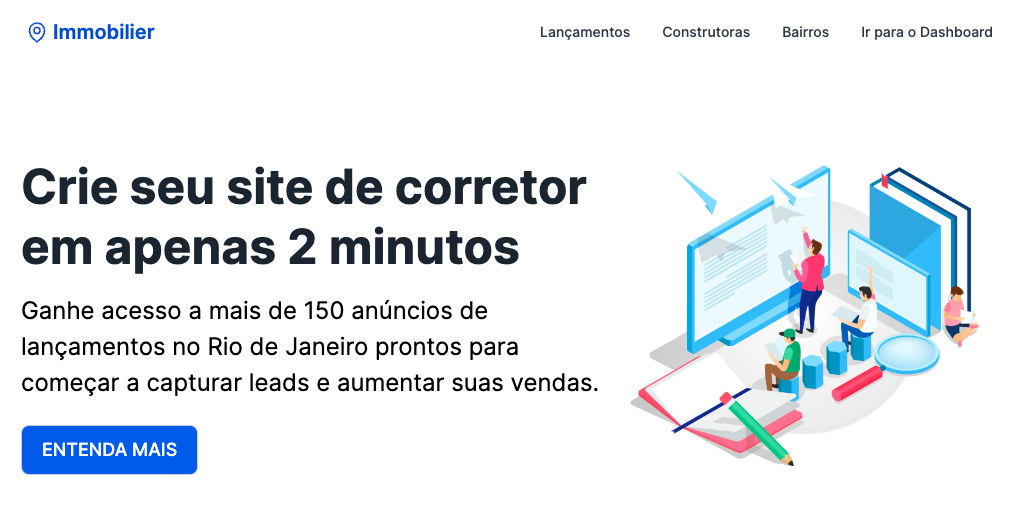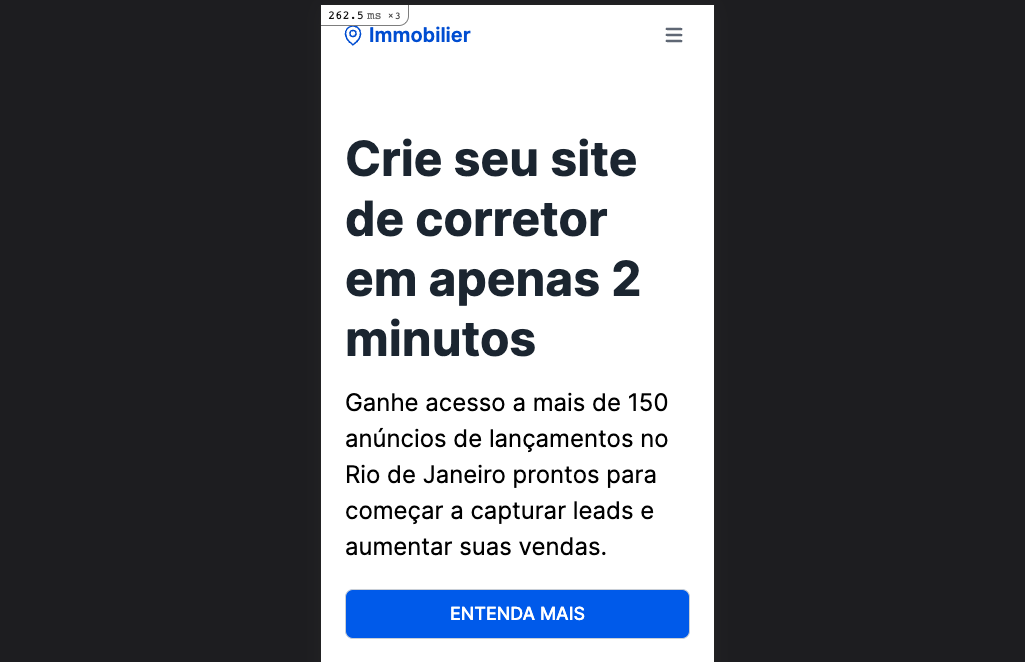What you want is to make it full on mobile devices, so you can use w-full. But also adjust it back to the regular size on larger screens, in which case you can rely on w-fit. So the final result would be to use both at once: w-full md:w-fit
To illustrate, I've used it for the responsive blue button below.
And the code:
<div class="pt-12 pb-24">
<div class="px-3 mx-auto flex flex-wrap flex-col md:flex-row items-center">
<!--Left Col-->
<div class="flex flex-col w-full md:w-3/5 justify-center items-start">
<h1 class="my-4 text-5xl font-bold leading-tight">Crie seu site de corretor em apenas 2 minutos</h1>
<p class="leading-normal text-2xl mb-6">
Ganhe acesso a mais de 150 anúncios de lançamentos no Rio de Janeiro prontos para começar a capturar leads e
aumentar suas vendas.
</p>
<!--Responsive Blue Button-->
<a href="/premium" class="btn-primary btn-lg w-full md:w-fit">Entenda mais</a>
</div>
<!--Right Col-->
<div class="w-full md:w-2/5 py-6 text-center">
<img class="w-full" src="https://www.tailwindtoolbox.com/templates/hero.png" />
</div>
</div>
</div>
Desktop
![enter image description here]()
Mobile
![enter image description here]()
Hope that's useful info.