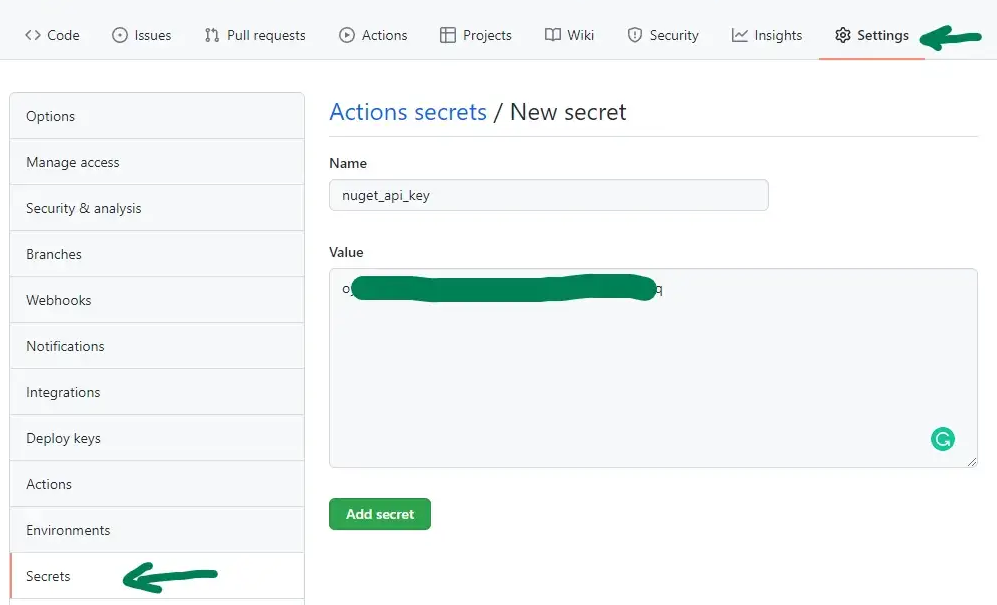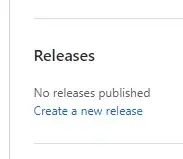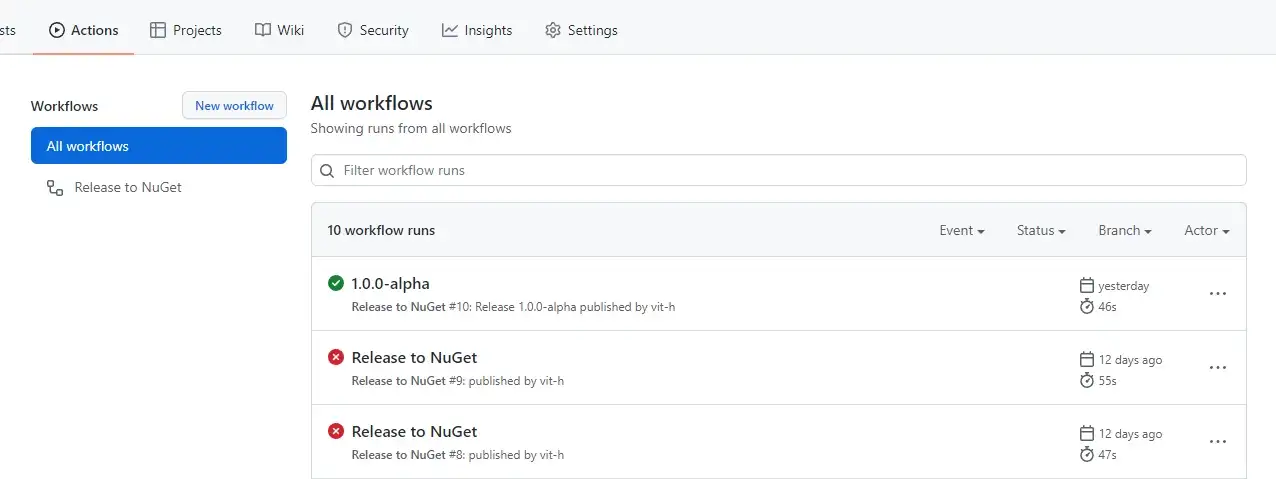The alternative to Jiya's answer is to use the GitHub action linch90/publish-nuget, which does the same kind of operation, and will do the same dotnet nuget push.
name: publish to nuget
on:
push:
branches:
- master # Default release branch
jobs:
publish:
name: build, pack & publish
runs-on: ubuntu-latest
steps:
- uses: actions/checkout@v2
# - name: Setup dotnet
# uses: actions/setup-dotnet@v1
# with:
# dotnet-version: 6.0.0
# Publish
- name: publish on version change
id: publish_nuget
uses: alirezanet/[email protected]
with:
# Filepath of the project to be packaged, relative to root of repository
PROJECT_FILE_PATH: Core/Core.csproj
# NuGet package id, used for version detection & defaults to project name
# PACKAGE_NAME: Core
# Filepath with version info, relative to root of repository & defaults to PROJECT_FILE_PATH
# VERSION_FILE_PATH: Directory.Build.props
# Regex pattern to extract version info in a capturing group
# VERSION_REGEX: ^\s*<Version>(.*)<\/Version>\s*$
# Useful with external providers like Nerdbank.GitVersioning, ignores VERSION_FILE_PATH & VERSION_REGEX
# VERSION_STATIC: 1.0.0
# Flag to toggle git tagging, enabled by default
# TAG_COMMIT: true
# Format of the git tag, [*] gets replaced with actual version
# TAG_FORMAT: v*
# API key to authenticate with NuGet server
# NUGET_KEY: ${{secrets.NUGET_API_KEY}}
# NuGet server uri hosting the packages, defaults to https://api.nuget.org
# NUGET_SOURCE: https://api.nuget.org
# Flag to toggle pushing symbols along with nuget package to the server, disabled by default
# INCLUDE_SYMBOLS: false
# Flag to toggle not building the project and letting pack command handle restoring & building, disabled by default
# NO_BUILD: false
Project gets published only if there's a NUGET_KEY configured in the repository (API key to authenticate with NuGet server)
So you need to register a NUGET_KEY secret in your repository.