I'm a novice in Excel macros so i'm looking out for some assistance to create a macro which would allow me to concatenate the values in the columns of an excel sheet containing details in the following format.
I need the data to be presented in below format
I have tried searching on several online forums for a solution and even tried different combinations of functions using concatenate, if and Isblank but I'm unable to achieve the desired result. I apologize in advance in case the solution is something very simple that I may have overlooked but I've been racking my brains on this problem since last couple of days and I hope I can find the solution to my problem on this forum. Any help and guidance would be highly appreciated.
Thanks in advance.

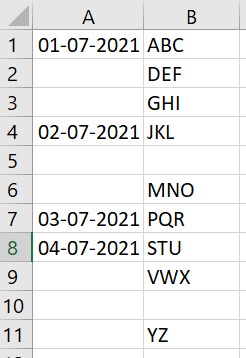
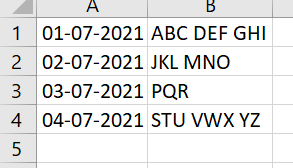
=IF(A1<>"",TEXTJOIN(" ",TRUE,FILTER(B:B,C:C=A1))where C:C is the helper. – Falla