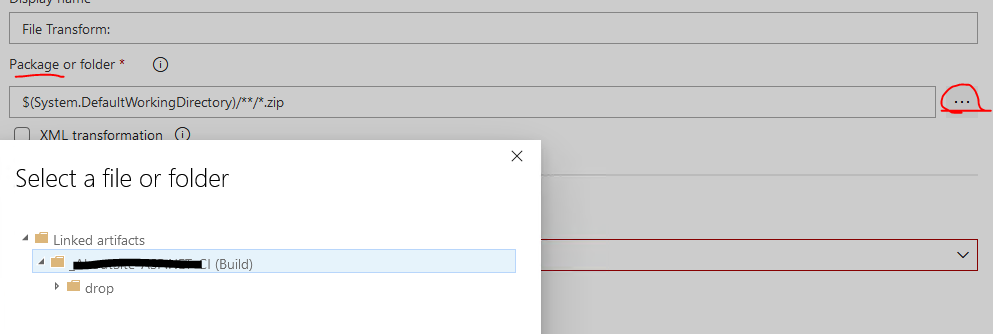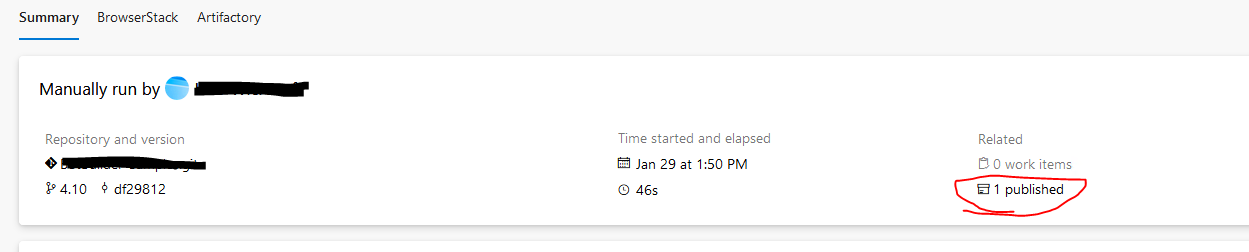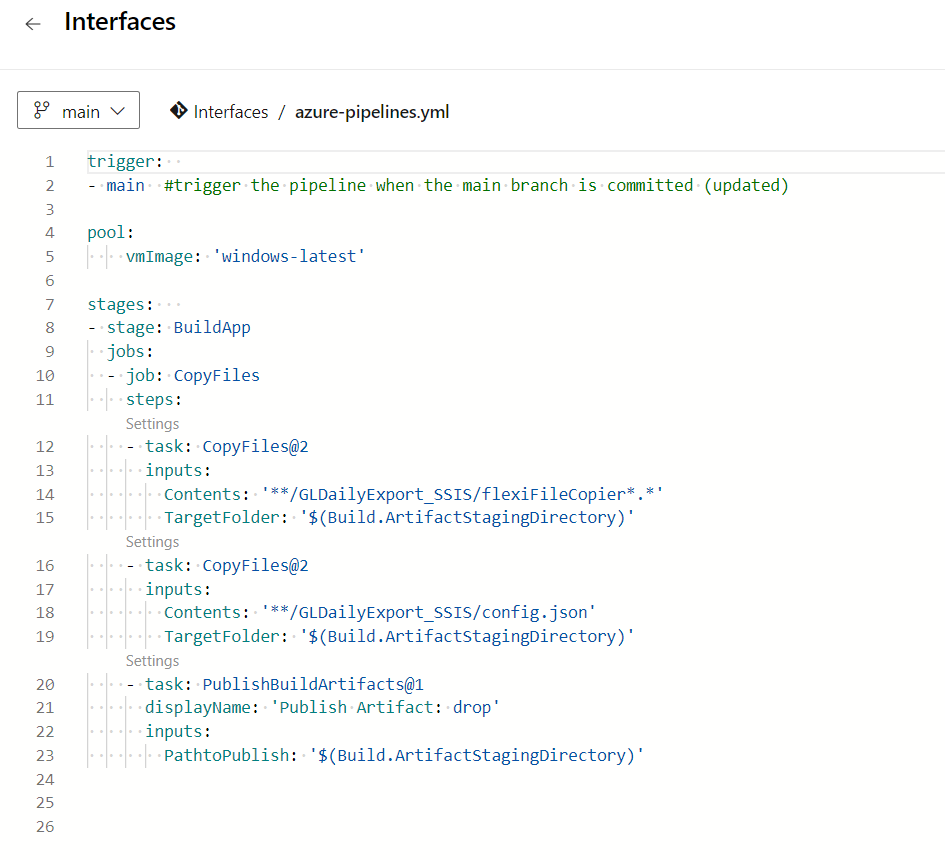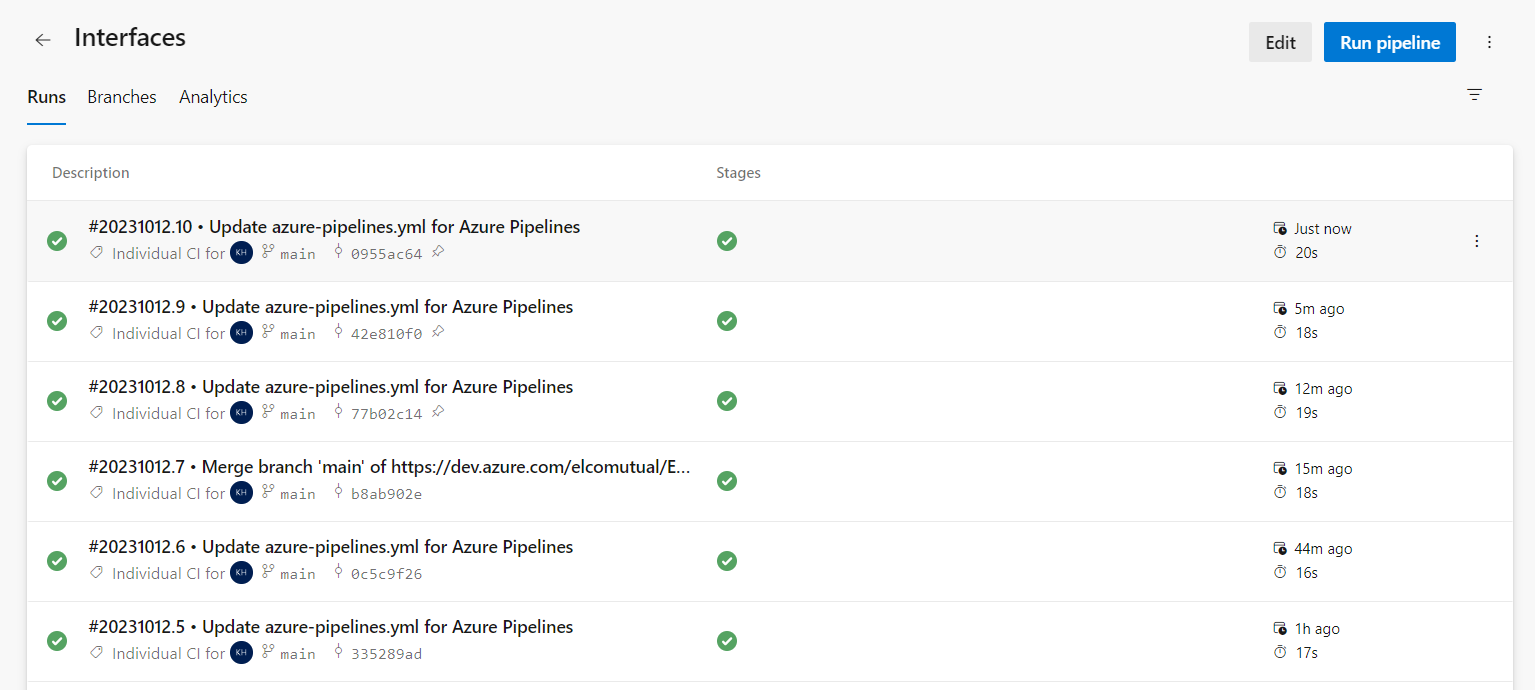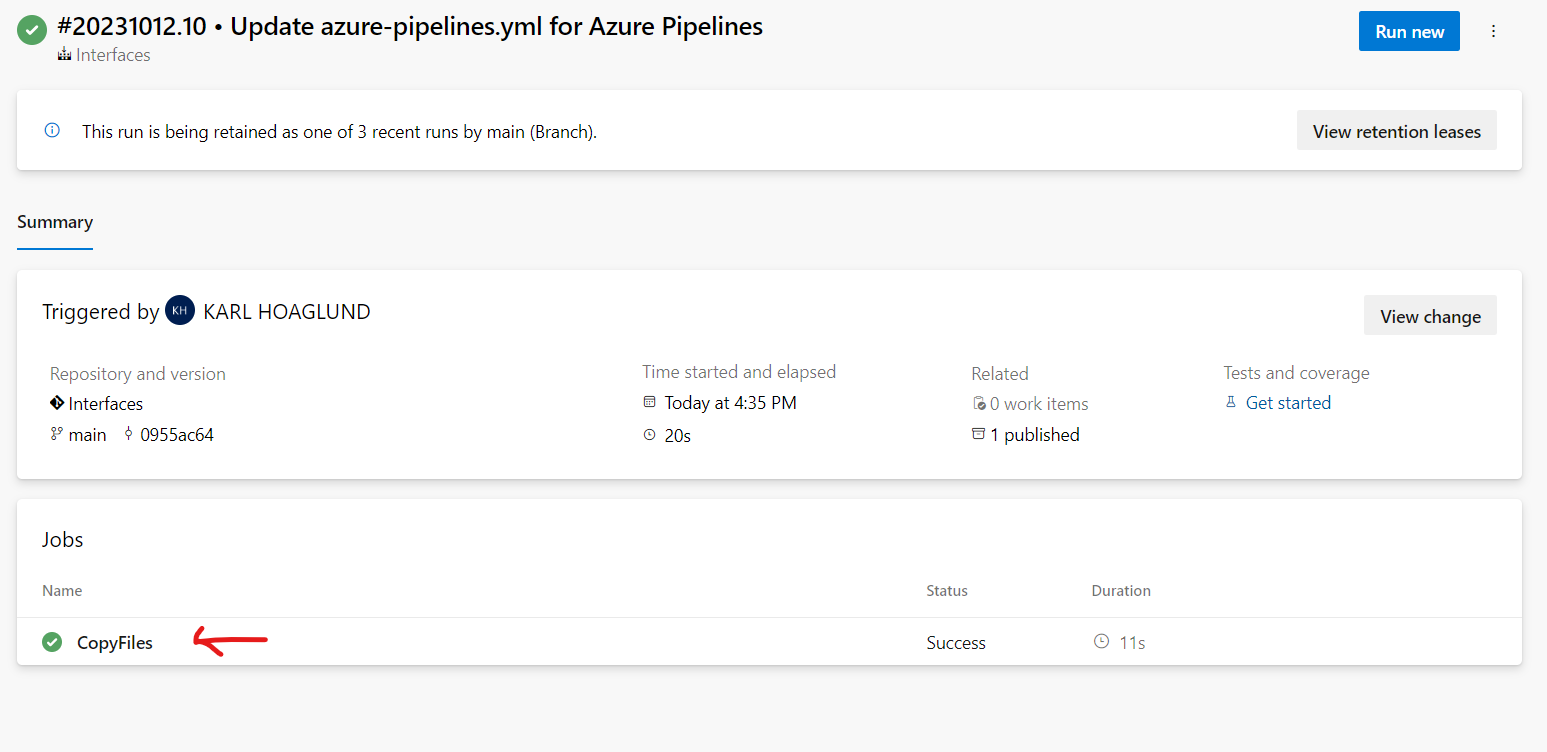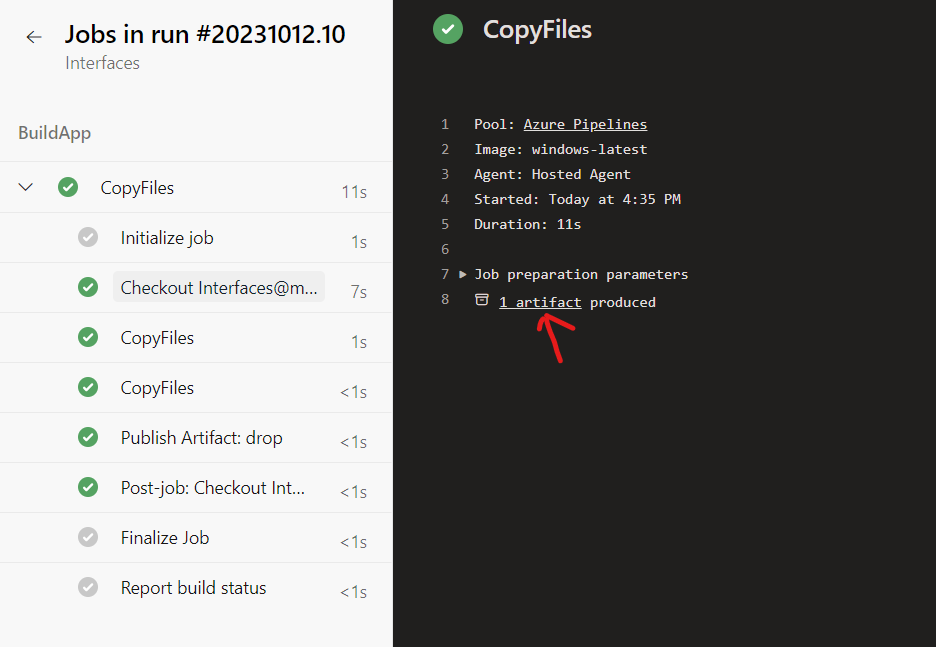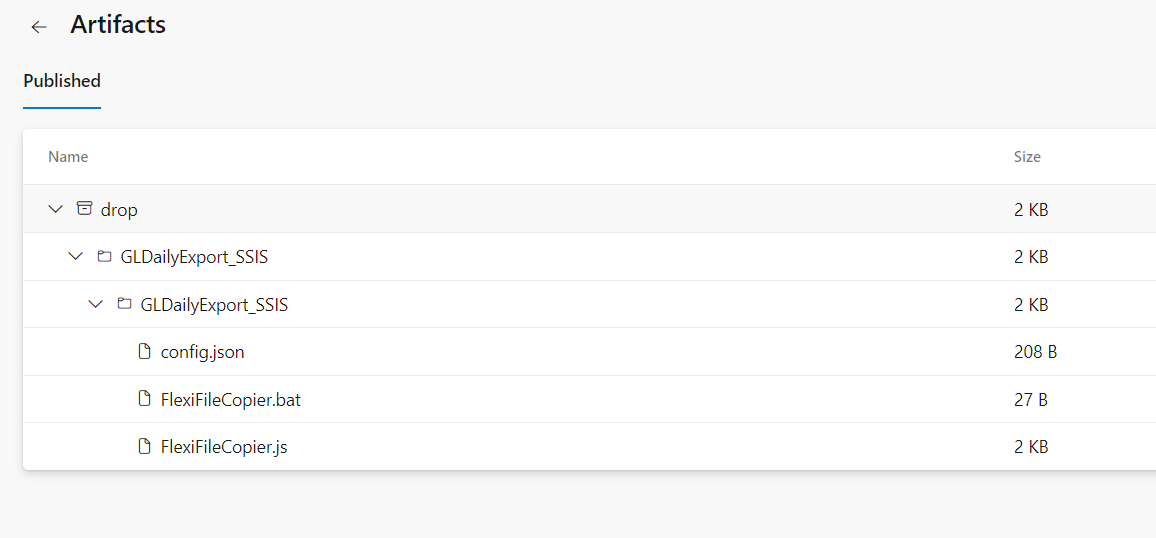I am trying to modify my configuration file, dataSettings.json, located somewhere inside the build artifacts folder. Figuring out the correct access path to it is like working in the dark. Using "**/dataSettings.json" as a path doesn't work in my task since I don't know the artifact's folder structure, nor wether dataSettings.json even exists.
Is there a way to quickly view the contents of a build artifacts folder within DevOps?