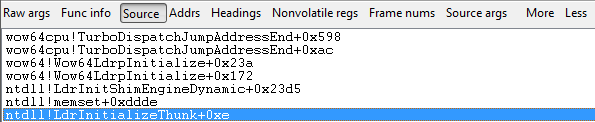Problem
I have a Windows application that we developed for in house use. Thanks to Windows Error Handling, the window stays open and I can easily generate a crash dump from the task manager.
I have used crash-dumps on linux through eclipse once before, but this is the first time on Windows.
Hardware
The server is Windows 2012, and my development machine is Windows 7.
Windbg
When I load the crash dump in Windbg, load my symbols, then choose to look at the call stack, the only listings are:
How can I see my application call stack specifically?