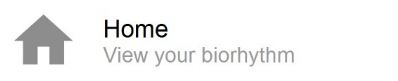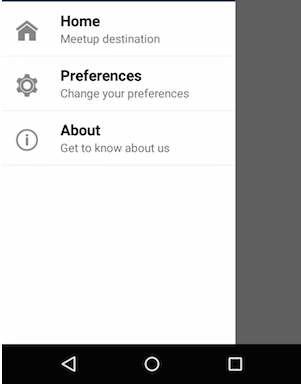Inside in DrawerLayout create ListView using below code
<!-- List of Actions (pages) -->
<ListView
android:id="@+id/navList"
android:layout_width="280dp"
android:layout_height="match_parent"
android:layout_below="@+id/profileBox"
android:choiceMode="singleChoice"
android:background="#ffffffff" />
Now Create one Class that contain property for Title, SubTitle and Icon like below.
class NavItem {
String mTitle;
String mSubtitle;
int mIcon;
public NavItem(String title, String subtitle, int icon) {
mTitle = title;
mSubtitle = subtitle;
mIcon = icon;
}
}
Now Create Adapter for that
class DrawerListAdapter extends BaseAdapter {
Context mContext;
ArrayList<NavItem> mNavItems;
public DrawerListAdapter(Context context, ArrayList<NavItem> navItems) {
mContext = context;
mNavItems = navItems;
}
@Override
public int getCount() {
return mNavItems.size();
}
@Override
public Object getItem(int position) {
return mNavItems.get(position);
}
@Override
public long getItemId(int position) {
return 0;
}
@Override
public View getView(int position, View convertView, ViewGroup parent) {
View view;
if (convertView == null) {
LayoutInflater inflater = (LayoutInflater) mContext.getSystemService(Context.LAYOUT_INFLATER_SERVICE);
view = inflater.inflate(R.layout.drawer_item, null);
}
else {
view = convertView;
}
TextView titleView = (TextView) view.findViewById(R.id.title);
TextView subtitleView = (TextView) view.findViewById(R.id.subTitle);
ImageView iconView = (ImageView) view.findViewById(R.id.icon);
titleView.setText( mNavItems.get(position).mTitle );
subtitleView.setText( mNavItems.get(position).mSubtitle );
iconView.setImageResource(mNavItems.get(position).mIcon);
return view;
}
}
Create Listview item xml to get your format
<?xml version="1.0" encoding="utf-8"?>
<RelativeLayout xmlns:android="http://schemas.android.com/apk/res/android"
android:layout_width="match_parent"
android:layout_height="match_parent"
android:paddingTop="10dp"
android:paddingBottom="10dp">
<ImageView
android:id="@+id/icon"
android:layout_width="40dp"
android:layout_height="40dp"
android:src="@drawable/ic_action_home"
android:layout_alignParentLeft="true"
android:layout_alignParentStart="true"
android:layout_marginRight="20dp"
android:layout_marginLeft="10dp"
android:layout_marginTop="5dp"
/>
<TextView
android:id="@+id/title"
android:layout_width="wrap_content"
android:layout_height="wrap_content"
android:textSize="18sp"
android:gravity="center_vertical"
android:textColor="#000"
android:text="Line 1"
android:textStyle="bold"
android:layout_alignParentTop="true"
android:layout_toRightOf="@+id/icon"
android:layout_toEndOf="@+id/icon" />
<TextView android:id="@+id/subTitle"
android:layout_width="wrap_content"
android:layout_height="wrap_content"
android:text="Line 2"
android:layout_toRightOf="@+id/icon"
android:layout_below="@+id/title"
android:layout_alignParentRight="true"
android:layout_alignParentEnd="true" />
</RelativeLayout>
and Finally Add into MainActivity.java file like below way.
private static String TAG = MainActivity.class.getSimpleName();
ListView mDrawerList;
RelativeLayout mDrawerPane;
private ActionBarDrawerToggle mDrawerToggle;
private DrawerLayout mDrawerLayout;
ArrayList<NavItem> mNavItems = new ArrayList<NavItem>();
@Override
protected void onCreate(Bundle savedInstanceState) {
super.onCreate(savedInstanceState);
setContentView(R.layout.activity_main);
mNavItems.add(new NavItem("Home", "Meetup destination", R.drawable.ic_action_home));
mNavItems.add(new NavItem("Preferences", "Change your preferences", R.drawable.ic_action_settings));
mNavItems.add(new NavItem("About", "Get to know about us", R.drawable.ic_action_about));
// DrawerLayout
mDrawerLayout = (DrawerLayout) findViewById(R.id.drawerLayout);
// Populate the Navigtion Drawer with options
mDrawerPane = (RelativeLayout) findViewById(R.id.drawerPane);
mDrawerList = (ListView) findViewById(R.id.navList);
DrawerListAdapter adapter = new DrawerListAdapter(this, mNavItems);
mDrawerList.setAdapter(adapter);
// Drawer Item click listeners
mDrawerList.setOnItemClickListener(new AdapterView.OnItemClickListener() {
@Override
public void onItemClick(AdapterView<?> parent, View view, int position, long id) {
selectItemFromDrawer(position);
}
});
You will get Below Output :
![enter image description here]()