I'm currently struggling using custom configurations. My solution has one .NET Standard Library and two other Projects (one for Windows, one for Android) which uses the library.
What I try to do is giving the library the compiler constant WINDOWS and MOBILE.
Thats how I tried it several times:
Create two new configurations WindowsDE and MobileDE, copy settings from Debug configuration and create new project configuration. At some trys I also deleted the default Debug configuration but that didn't helped
Properties of the library -> Build, choose WindowsDE and put WINDOWS into Conditional compilation symbols field then choose MobileDE and put ANDROID in it.
I'm testing it with calling a method in the library :
#if WINDOWS
System.Diagnostics.Debug.WriteLine("Windows");
#endif
#if ANDROID
System.Diagnostics.Debug.WriteLine("Android");
#endif
But that doesn't work at all. Also just using
System.Diagnostics.Debug.WriteLine("anything");
without having any #if does not print and at some trys I could not even debug the library anymore.
Would appreciate any help on this

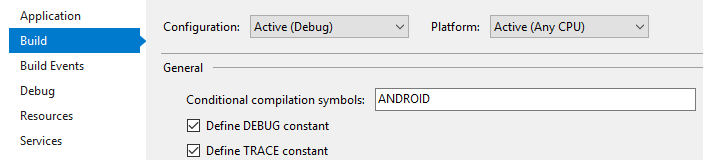
WINDOWSnorANDROIDare defined. – Amaya