I have a SpannableStringBuilder object with a ClickableSpan link like this,
SpannableStringBuilder ssb = new SpannableStringBuilder("Hi StackOverflow!");
ClickableSpan clickableSpan = new ClickableSpan() {
@Override
public void onClick(@NonNull View widget) {
Toast.makeText(MainActivity.this, "Clicked", Toast.LENGTH_SHORT).show();
}
};
ssb.setSpan(clickableSpan, 3, 16, Spanned.SPAN_EXCLUSIVE_EXCLUSIVE);
This works fine when I set it to a TextView and after using textView.setMovementMethod(LinkMovementMethod.getInstance())
When I set the ssb object to the MaterialAlertDialogBuilder,
new MaterialAlertDialogBuilder(this)
.setTitle("My Dialog")
.setMessage(ssb)
.show();
It displays as a clickable link but cannot actually click it
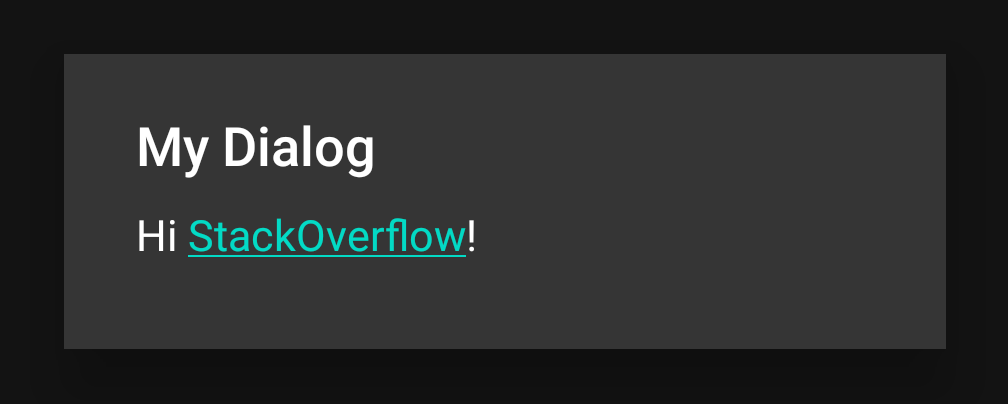 I couldn't find a way to use
I couldn't find a way to use setMovementMethod for the message in MaterialAlertDialogBuilder. Is there any way to make it clickable?

TextViewthe same style just use in your TextView thestyle="?attr/materialAlertDialogBodyTextStyle"orstyle="@style/MaterialAlertDialog.MaterialComponents.Body.Text"– Sackman