I have an example data set (pd.read_clipboard(sep='\s\s+') to read into pandas):
reference Latitude Longitude year subreg dot_size
date
1984-08-05 1985-12 24.033333 59.916667 1984 62 80
1984-08-02 1985-11 22.316667 91.716667 1984 62 80
1984-07-30 1985-10 6.266667 3.183333 1984 62 80
1984-05-12 1985-9 1.816667 3.200000 1984 93 80
1983-04-10 1985-8 6.983333 -58.033333 1983 93 80
1983-03-02 1985-7 4.133333 6.950000 1983 57 80
1981-04-10 1985-1 13.500000 42.716667 1981 22 80
1980-02-13 1985-5 16.541667 111.241667 1980 51 80
Which I plotted on scatter_geo using Plotly express
subreg = df['subreg']
px.scatter_geo(df, lat=df['Latitude'], lon=df['Longitude'], color='subreg', height=600)
But I found the dots too small to read effectively, particularly the four yellow dots on a white portion of the map.
I've tried a number of hacks to change the size such as df['dot_size'] = 80 which had some success in that they were larger but I seem to only have the option of no dots (dotsize = 0) tiny dot (size not passed as parameter) or huge dot (dotsize >=1), with no other options available.
The Plotly Express scatter_geo documentation indicates this as possible:
size (str or int or Series or array-like) – Either a name of a column in data_frame, or a pandas Series or array_like object. Values from this column or array_like are used to assign mark sizes.
What am I missing about controlling the size of the dots? Also, how do I effectively set the colors?

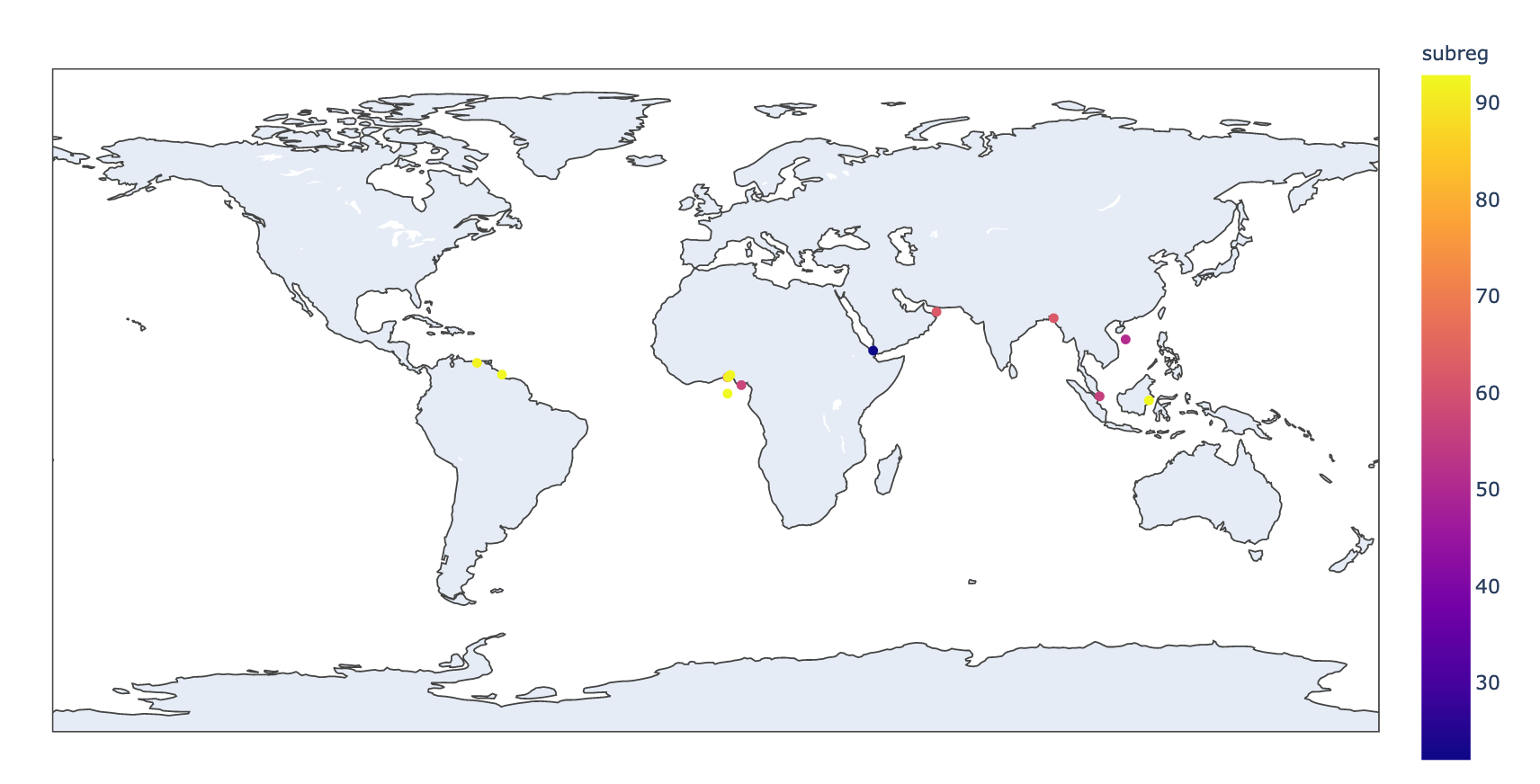
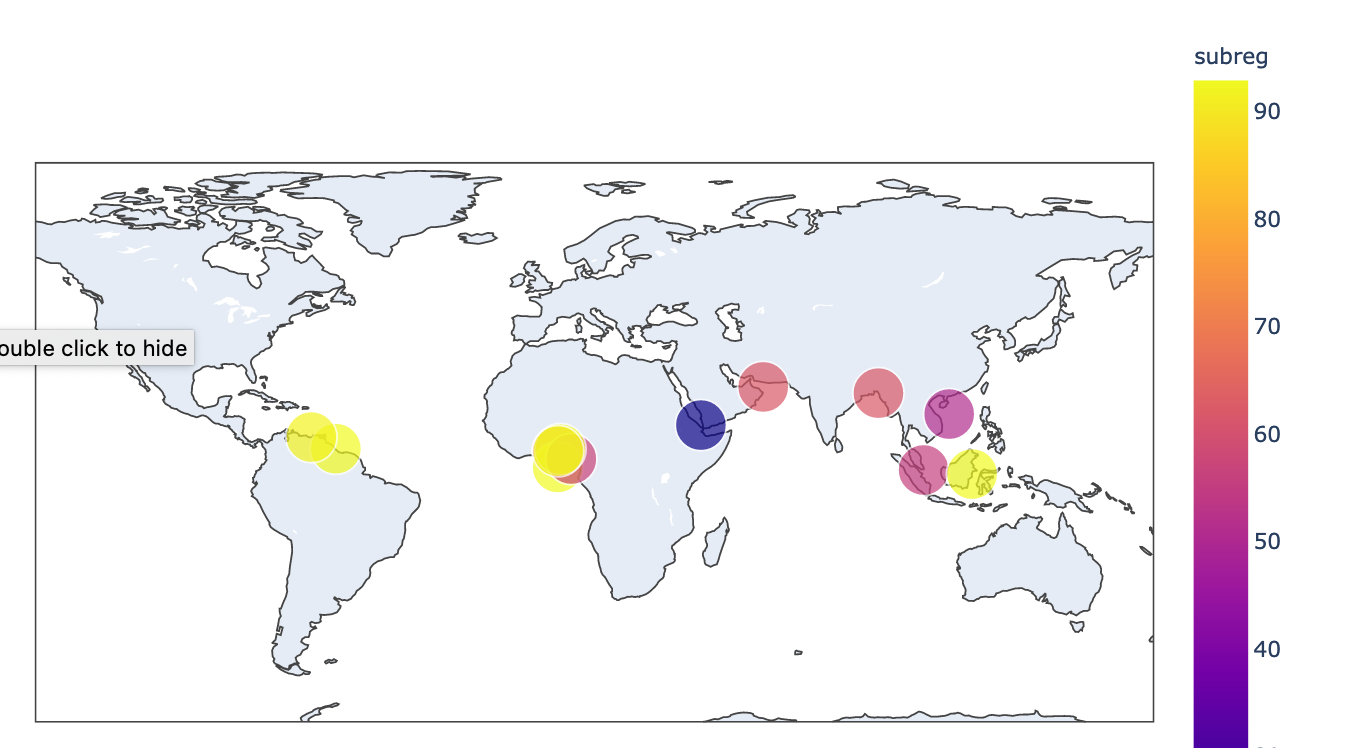
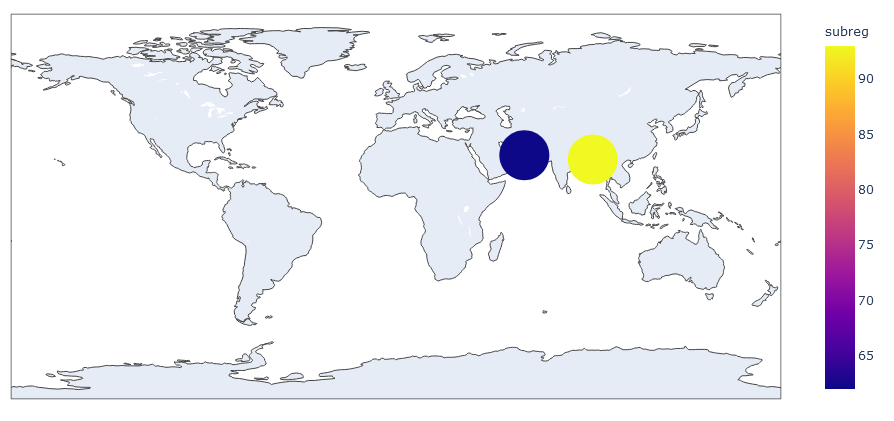
px.scatteras well. – Bucky