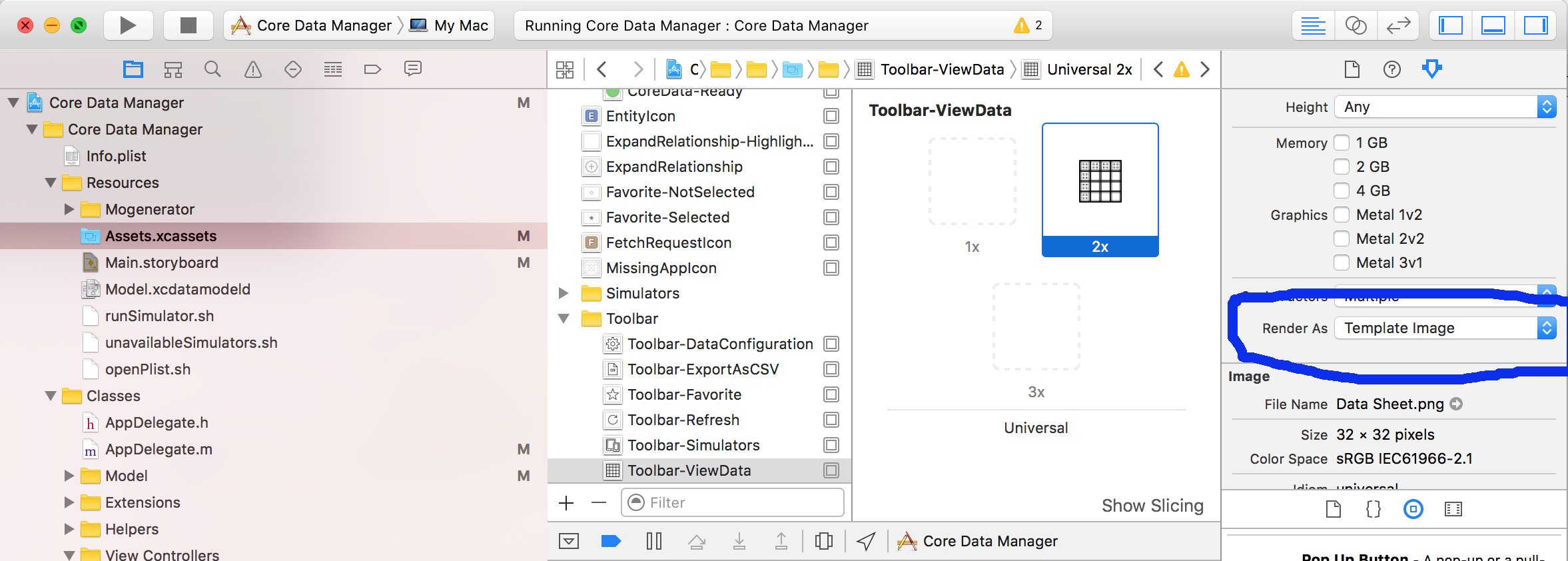I'm trying to recreate the segmented control used in Xcode where the images are drawn with a blue tint.
For example in Interface Builder:

So far I have a custom NSSegmentedCell overriding - (void)drawSegment:(NSInteger)segment inFrame:(NSRect)frame withView:(NSView *)controlView, but I'm stuck at how to draw the segment image (1) with the gray tint and (2) with the blue tint if it is selected.
Also, it looks like the images are drawn with a bezel or gradient effect. When I draw the segment image myself it is simply black (because I use template images).
How can I recreate the segment from above?