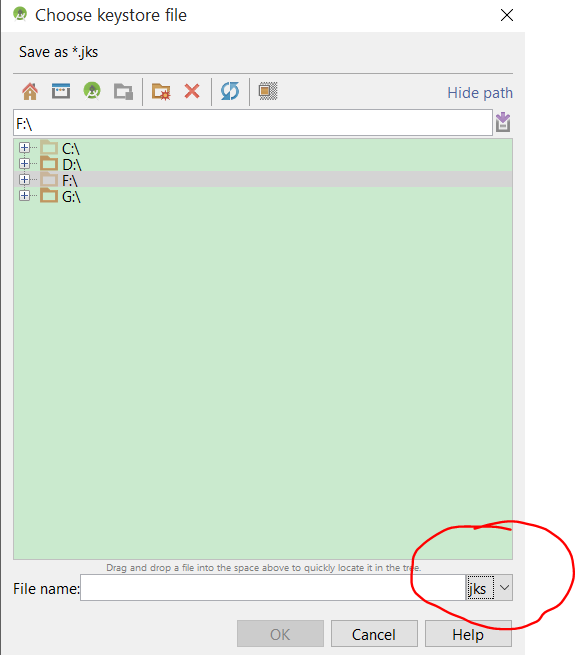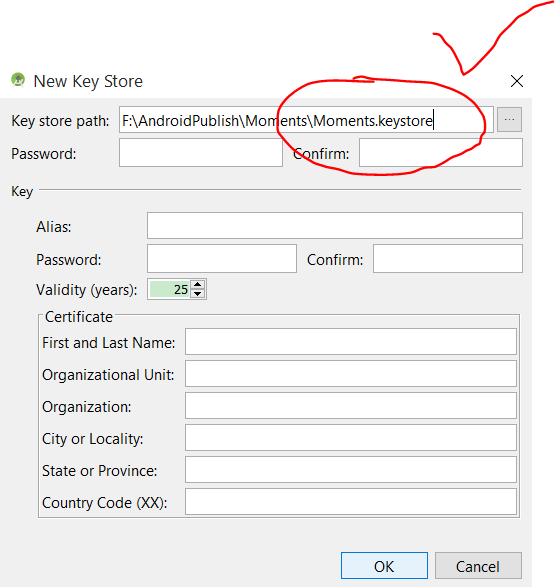i have some problem, my app works fine, but when i load it in Play market, maps does not works correctly. I make next:
- Get SHA1
keytool -list -v -keystore C:\User\Name/.android/debug.keystore -alias androiddebugkey -storepass android -keypass android - In Google console i create API KEY.
SHA1;com.kostya.app - Rigth click on project - Android tools - Export signed application packuage
- Create new keystore and new *.apk file.
- Load it into market.
Where is my mistake? I read this article. Together we can create nice tutorial how to sign app using google maps v2. How to test application at once after loading in play market, without weithing some ours.