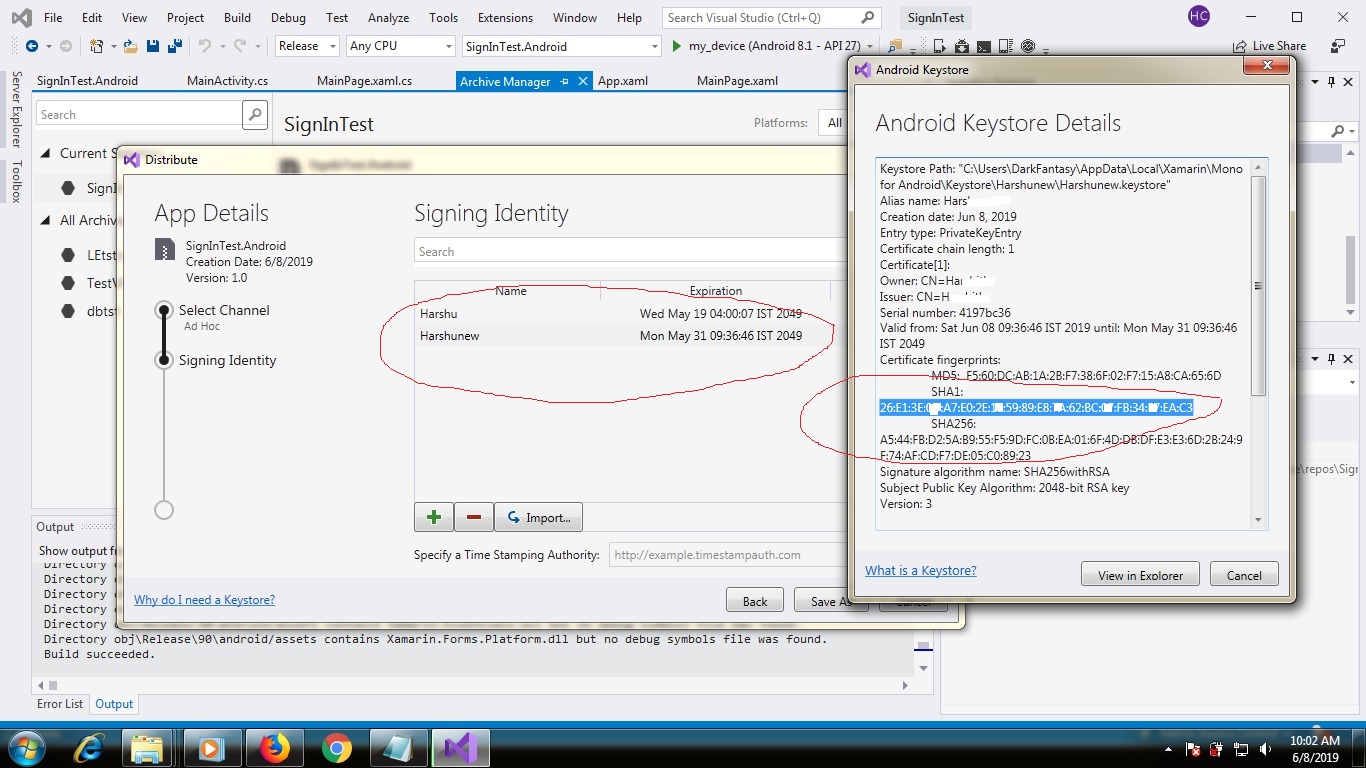When you sign and distribute your Xamarin Android apps the wizard helps you create keystore for your app. However, wherever I looked on my mac I could not find the actual .keystore file anywhere. So how am I supposed to get the SHA-1 fingerprint for that keystore?
This questions a few months old, but in the event others were stymied by this and end up here - here's instructions for mac users:
When you use the Android Signing wizard it asks for an alias and password.
Generate the SHA1 by entering by opening a terminal window and entering:
keytool -list -v -keystore /Users/[USERNAME]/Library/Developer/Xamarin/Keystore/[ALIAS]/[ALIAS].keystore -alias [ALIAS]
It will then prompt you for the password and if happy with that, will return certificate info and fingerprints (including the SHA1).
Note two passwords aren't needed as mentioned in the Xamarin documentation here.
(And if like me you were searching in Finder for the keystore file you created with no luck, it's because the Library folder is hidden)
SHA1 fingerprints are stored within the same keystore files. Visual studio has an unique feature to open such files. Just double click the file after creating it inside Xamarin. It will give you the SHA1 Fingerprint.

For windows users,
Go to this path or where ever you have your keytool.exe file
C:\Program Files\Java\jre7\bin
Hold shift key and right click -> then select Open command window here
After commandline open paste this command
keytool.exe -list -v -keystore "%LocalAppData%\Xamarin\Mono for Android\debug.keystore" -alias androiddebugkey -storepass android -keypass android
Official document here - https://developer.xamarin.com/guides/android/deployment,_testing,_and_metrics/MD5_SHA1/
This questions a few months old, but in the event others were stymied by this and end up here - here's instructions for mac users:
When you use the Android Signing wizard it asks for an alias and password.
Generate the SHA1 by entering by opening a terminal window and entering:
keytool -list -v -keystore /Users/[USERNAME]/Library/Developer/Xamarin/Keystore/[ALIAS]/[ALIAS].keystore -alias [ALIAS]
It will then prompt you for the password and if happy with that, will return certificate info and fingerprints (including the SHA1).
Note two passwords aren't needed as mentioned in the Xamarin documentation here.
(And if like me you were searching in Finder for the keystore file you created with no luck, it's because the Library folder is hidden)
© 2022 - 2024 — McMap. All rights reserved.