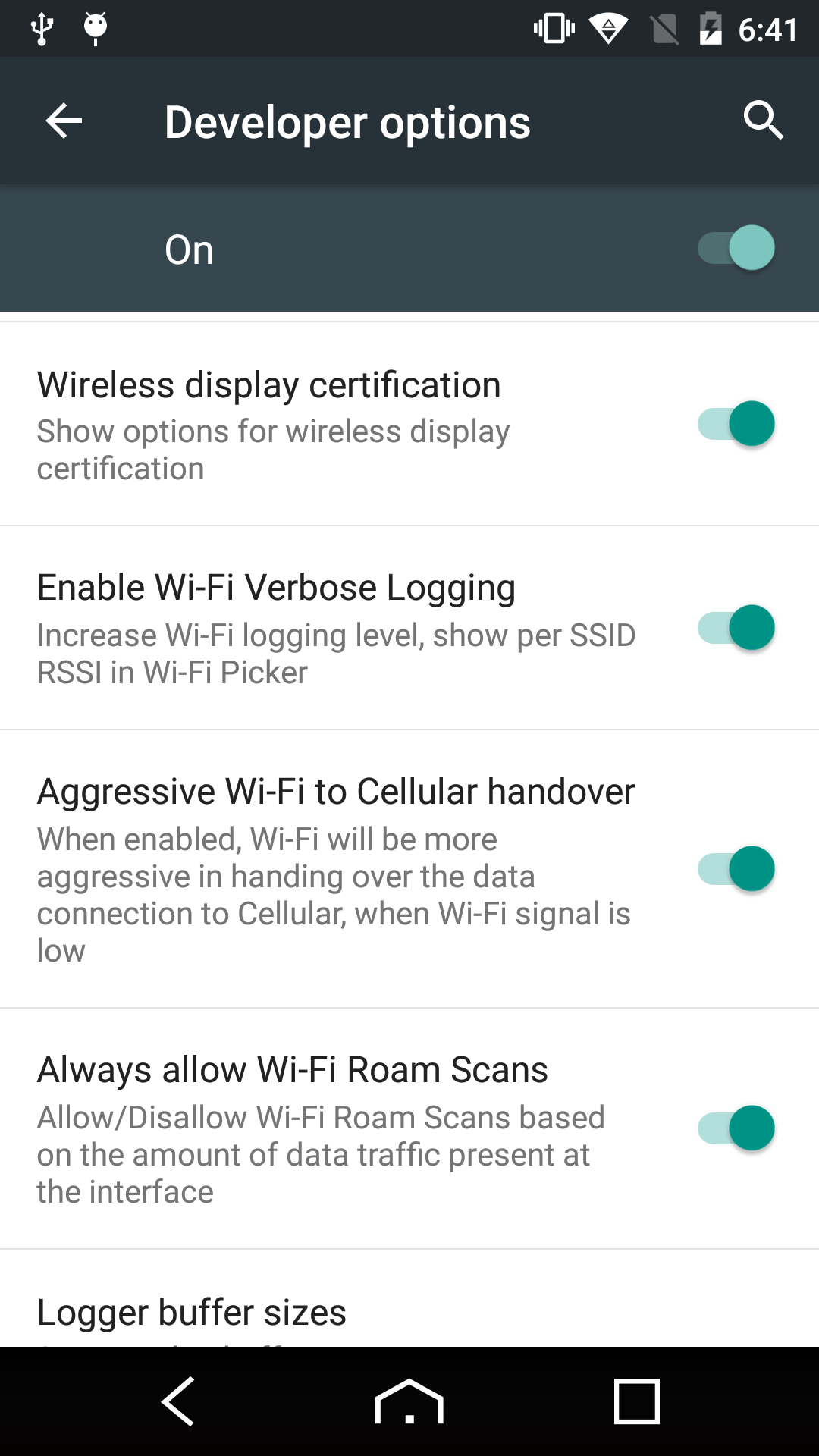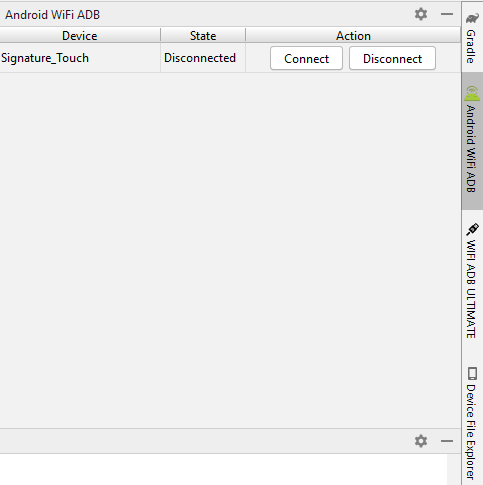I have a situation where I need to store some data on USB. There are some errors that occur when I try to attach USB to my android device. I tried to debug my app through ADB. Here is what I have done up till now.
- I have downloaded the AndroidWiFiADB plugin.
I have connected my mobile by giving commands through the terminal.
E:>adb connect 192.168.0.13:5555 connected to 192.168.0.13:5555
and it shows that my device is connected in the terminal.
E:>adb devices List of devices attached 0123456789ABCDEF device 192.168.0.13:5555 device
But when I press the AndroidWiFiADB icon I get the following message.
"Unable to connect to device 'Signature_Touch'. Make sure that your computer and your device is connected to the same WiFi network."
I have enabled all the possible options of wifi available in developers' options.