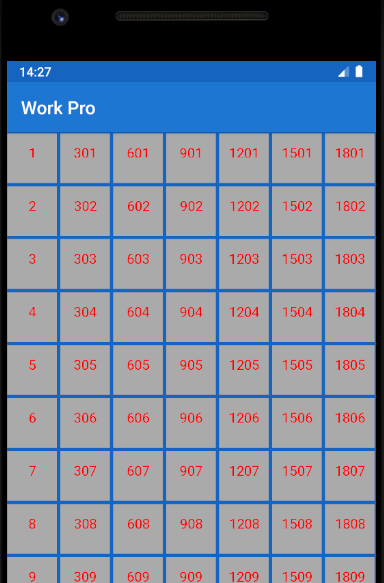This might be very late for this particular query but I think many will find this answer useful. So, the problem with the Canvas for any CustomView is that, you can get the width for a particular text, but it's not that easy to get the height of the text. Also if you are using canvas.drawText(....) with simple Paint object, you can not draw multi line text. So, use the below code within your onDraw() method.
String displayText = "Hello World";
int mainTextPositionX = getWidth() / 2 ;
int mainTextPositionY = getHeight() / 2;
StaticLayout textStaticLayout;
TextPaint textPaint;
textPaint = new TextPaint();
textPaint.setTextAlign(Paint.Align.CENTER);
textPaint.setColor(Color.BLUE);
textPaint.setAntiAlias(true);
textPaint.setTextSize(convertDpToPixel(30, context));
textPaint.setTextAlign(Paint.Align.CENTER);
highlightedRectPaint = new Paint();
highlightedRectPaint.setStrokeWidth(12);
highlightedRectPaint.setStyle(Paint.Style.STROKE);
highlightedRectPaint.setColor(Color.RED);
highlightedRectPaint.setAntiAlias(true);
if(android.os.Build.VERSION.SDK_INT >= android.os.Build.VERSION_CODES.M) {
textStaticLayout = StaticLayout
.Builder
.obtain(displayText, 0, displayText.length(), textPaint, (int) textPaint.measureText(displayText))
.build();
}else{
textStaticLayout = new StaticLayout(
displayText, textPaint, (int)textPaint.measureText(displayText), Layout.Alignment.ALIGN_CENTER, 1.0f, 0.0f, false);
}
Rect highlightedTextBorderRect = new Rect();
highlightedTextBorderRect.top = mainTextPositionY-20;
highlightedTextBorderRect.left = mainTextPositionX-
((int)textPaint.measureText(displayText)/2)-20;
highlightedTextBorderRect.right = mainTextPositionX+
((int)textPaint.measureText(displayText)/2) + 20;
highlightedTextBorderRect.bottom = mainTextPositionY+
(int)textStaticLayout.getHeight()+20;
canvas.save();
canvas.translate(mainTextPositionX, mainTextPositionY);
textStaticLayout.draw(canvas);
canvas.restore();
canvas.drawRect(highlightedTextBorderRect,highlightedRectPaint);
just make sure that, you declare all the objects and variable outside of the draw() method. And this will draw a rectangle outline around the text with multi line support. If you want the rectangle to have a fill, then just use the highlightedRectPaint and change the setStyle(Paint.Style.FILL). Hope that helps.