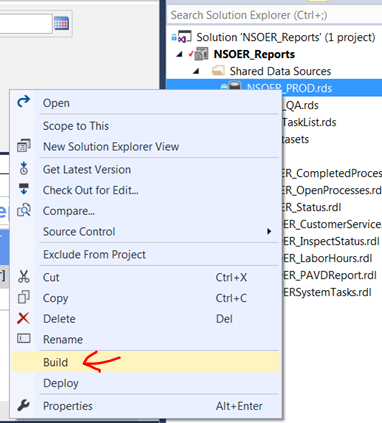When I try to preview report in Visual Studio 2012 Designer I am getting an error:
An error occurred during local report processing.
An unexpected error occurred in Report Processing.
An error occurred during local report processing.
Error in the application.
Could not find a part of the path '...\bin\Debug\Data Sources\SomeDatasource.rds'.
Couple remarks:
- There is a valid data source in project.
- When I build project it creates flat (no folders) structure of reports, datasets and datasources in bin\Debug folder
- Data Source folder (along with other folders) is defined for deployment only
- When I removed folders in deployment settings, it is still not working
- It might be related to installing the latest SSDT (11.1.40403.0) yesterday... however right after installing everything worked
- Everything worked in this configuration so far...