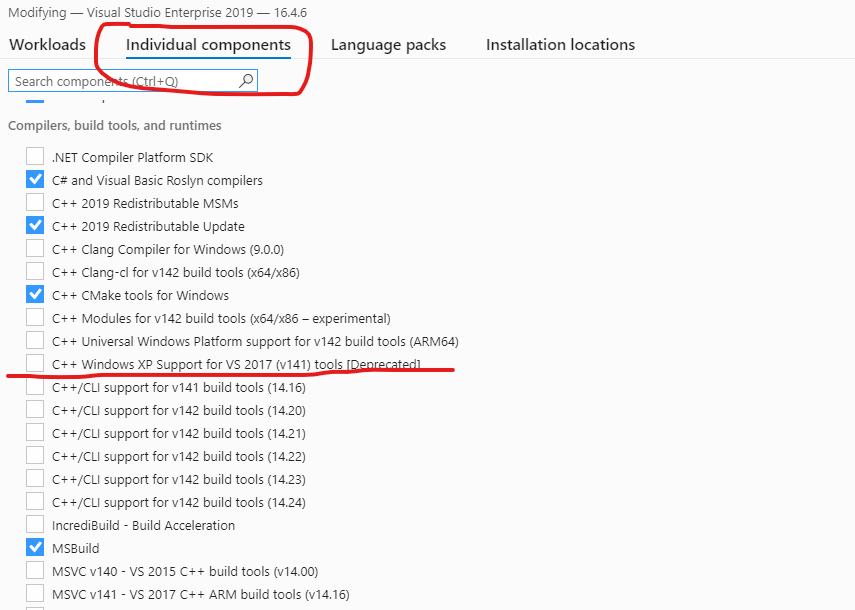I am trying to compile an application for Windows XP using Visual Studio 2019. For that I tried to use platform toolset v140_xp. It does not work, the following error message appears:
C:\Program Files (x86)\MSBuild\Microsoft.Cpp\v4.0\V140\Platforms\Win32\PlatformToolsets\v140_xp\Toolset.targets(36,5): warning MSB8003: Could not find WindowsSdkDir_71A variable from the registry. TargetFrameworkVersion or PlatformToolset may be set to an invalid version number.
C:\Program Files (x86)\MSBuild\Microsoft.Cpp\v4.0\V140\Microsoft.CppBuild.targets(366,5): warning MSB8003: Could not find WindowsSDKDir variable from the registry. TargetFrameworkVersion or PlatformToolset may be set to an invalid version number.
Clearly, the tools are looking for the Windows SDK v7.1A. Downloading the Windows 7 SDK from Microsoft does not work. Even if you manage to install it, the SDK has version 7.1 (without the A) and not 7.1A. So the error remains.
I have found out that the Windows SDK v7.1A used to be included with Visual Studio 2015, but I cannot find it anywhere in the Visual Studio 2019 installer.
How do I use the v140_xp toolset?
Steps to reproduce the problem:
- install Visual Studio 2019 with desktop c++ development
- select "MSVC v140 - VS2015 C++ Build tools" in the visual studio 2019 installer
- create a C++ console application project
- edit the project settings
- select the v140_xp platform toolset
- try to build the project