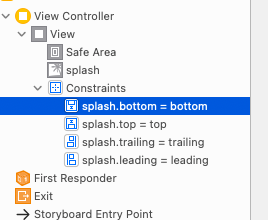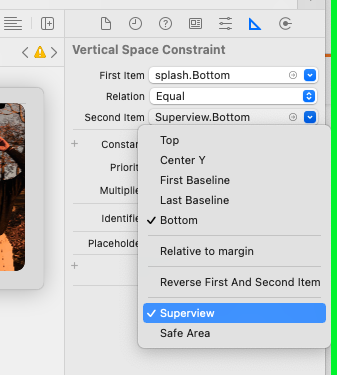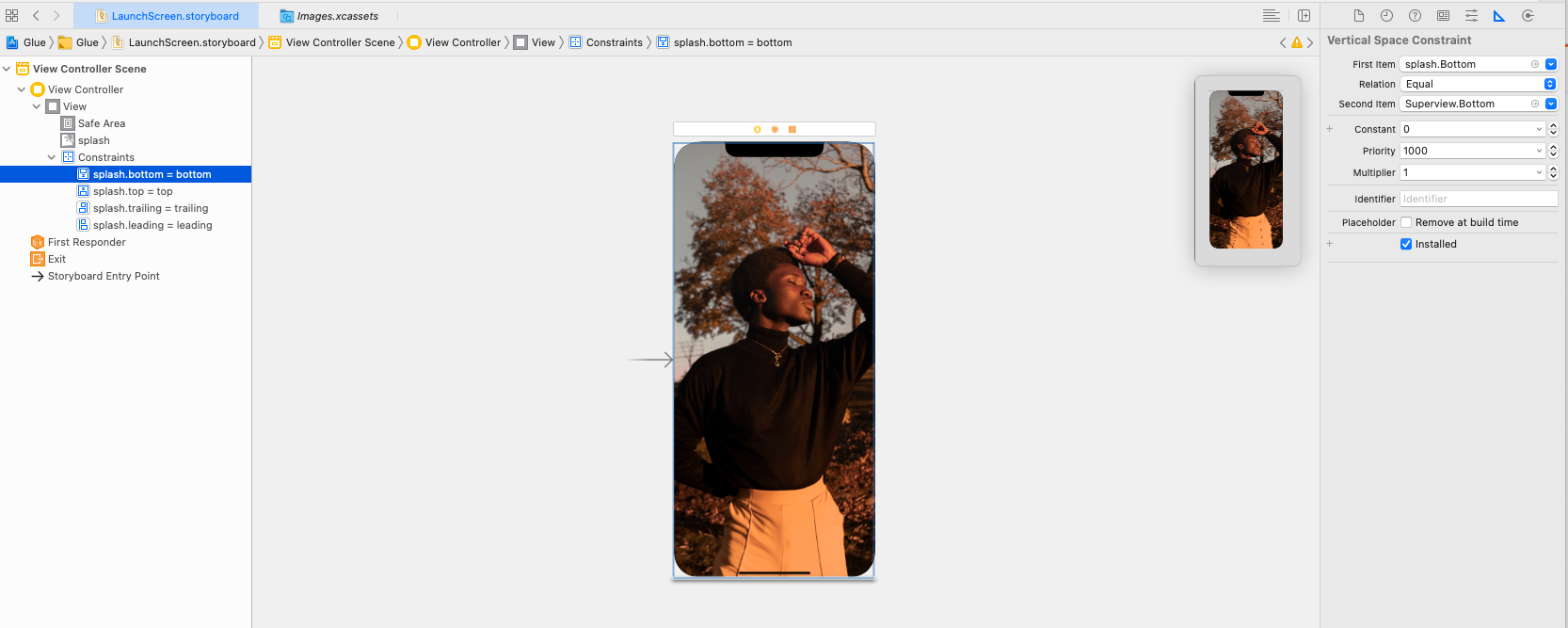I'm attempting to set up a splash image on a fresh Xcode project but the app and splash screen, regardless of what I change in LaunchScreen.storyboard, will never take the full height of the iPhone X screen. The changes however do take effect so I know it's the right file.
Storyboard settings:

Using it on my icon/launch settings:

What I see on my phone, keep in mind the status bar is being cut off...maybe this has something to do with it?