I am trying to use NavigationView with custom icons as Menu Items in my UWP app. However, it seems NavigationView don't accept custom icons or BitmapIcon. The sample application I have seen in android is below;
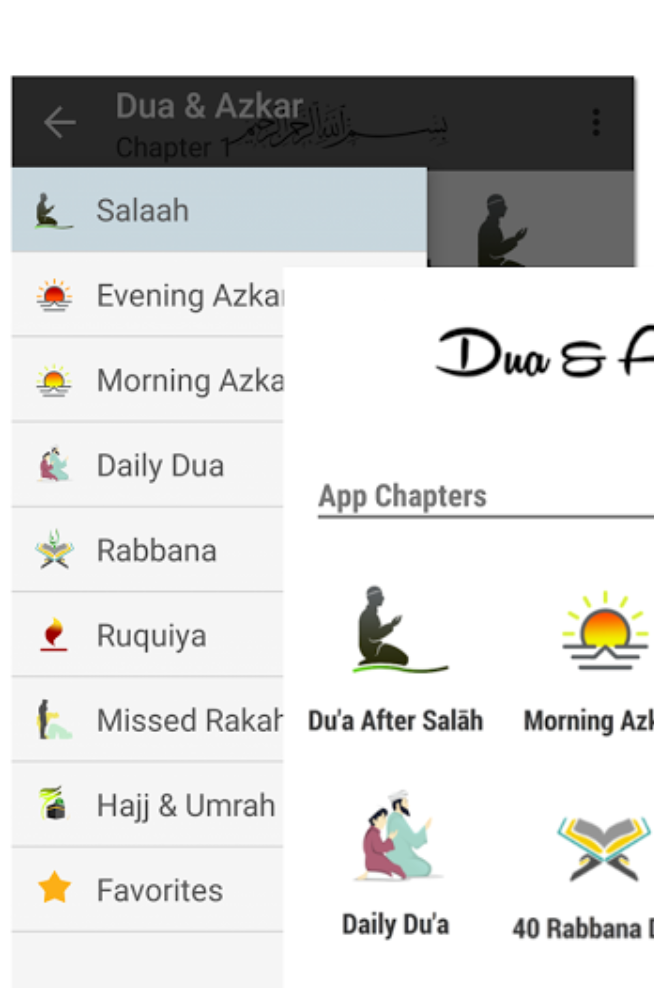
Sample Code of NavigationView Menu Items
<NavigationView.MenuItems>
<NavigationViewItem Name="SalahNavItem" Icon="CustomIcon" Content="Apps" Tag="Salah"/>
<NavigationViewItem Name="AppsNavItem" Icon="CustomIcon1" Content="Apps" Tag="apps"/>
</NavigationView.MenuItems>
What I am trying to achieve is to add custom Icon / Image in Menu Items, any clue about it in UWP?
