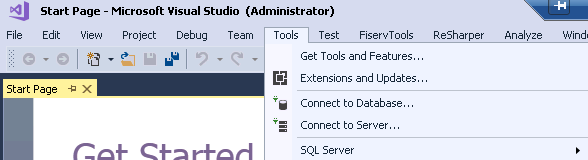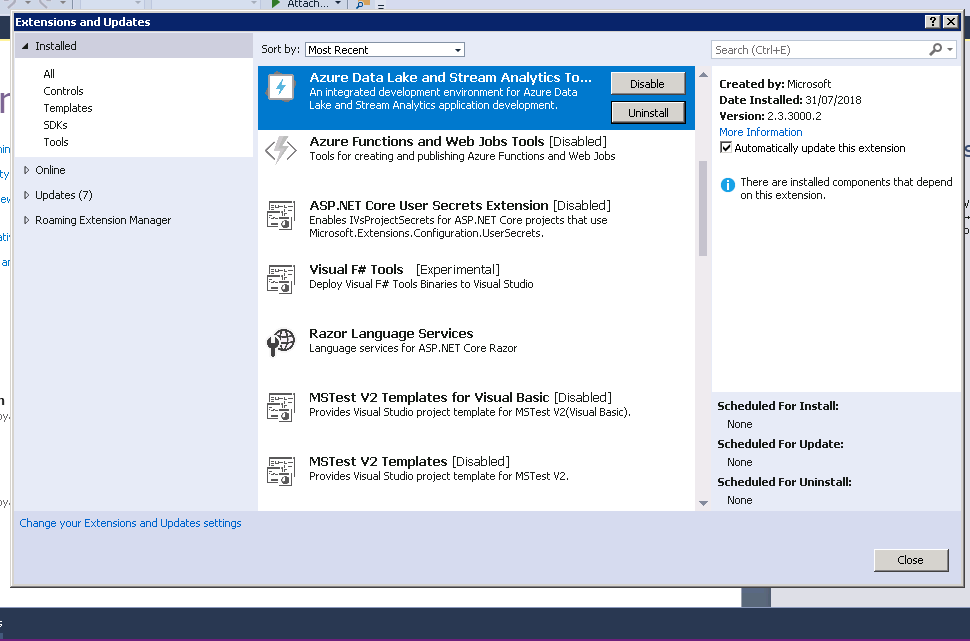I have a co worker who is trying to add WCF Test Client to the Tools Menu in Visual Studio.
She adds the tools in just fine (exactly the same as mine that are working) but the tools listed in external tools are not visible in the Tools Menu.
I seem to remember there is an option to make these show up in this list, but I don't know where it is.
Anyone out there know this one?
Since I did not believe my coworker until she showed me, here are some screen shots in case you don't believe me.
External Tools Window:
External Tools http://img190.imageshack.us/img190/9438/externaltools.png
But even with all that filled in this is all that is in the Tools Menu:
Tools Menu http://img693.imageshack.us/img693/313/toolsmenu.png