Upgrade the Node Package Manager (npm) to the latest version; you can use the following command:
npm install -g npm
This command installs the latest version of npm globally on your system. The -g flag ensures that npm is installed globally, allowing you to use the updated npm across all your projects.
After running this command, you can verify the installation and check the updated version by using:
npm -v
This should display the new version number, confirming that npm has been successfully upgraded.
Make sure you have the necessary permissions to install global packages, and if you encounter any issues, consider using a package manager like sudo on Unix-based systems or running your terminal as an administrator on Windows.
Keep in mind that updating npm may also require updating Node.js itself, so it's a good practice to check for the latest Node.js version and update it if needed. You can find the latest version on the official Node.js website: https://nodejs.org/
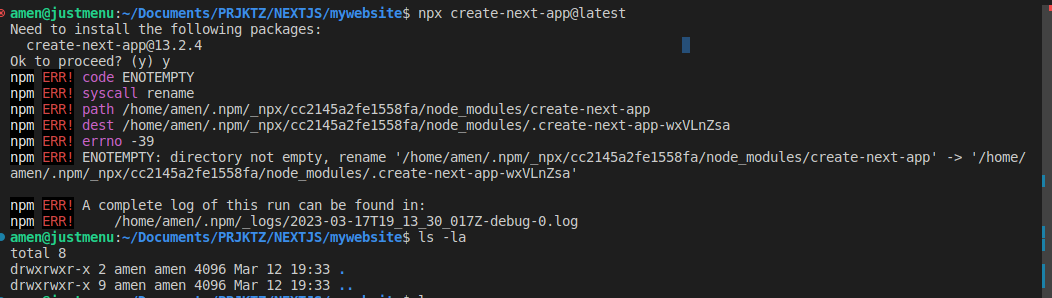

npx create-next-app@latest <project-name>– Chare18.15.0and start over. – Lacedaemonian