I want make a button with text and icon inside it, with custom background color and custom width. with fix position (not scrollable). would you like to help me please ?
here are the code:
bottomNavigationBar: BottomNavigationBar(
type: BottomNavigationBarType.shifting,
currentIndex: 0, // this will be set when a new tab is tapped
items: [
BottomNavigationBarItem(icon: Icon(Icons.supervised_user_circle), title: Text('Players'),backgroundColor: Colors.red),
BottomNavigationBarItem(icon: Icon(Icons.whatshot), title: Text('Trending'),backgroundColor: Colors.blueAccent),
BottomNavigationBarItem(icon: Icon(Icons.access_time), title: Text('Highlights'),backgroundColor: Colors.yellow)
]
its only give a color for the icon.
this is what I want:

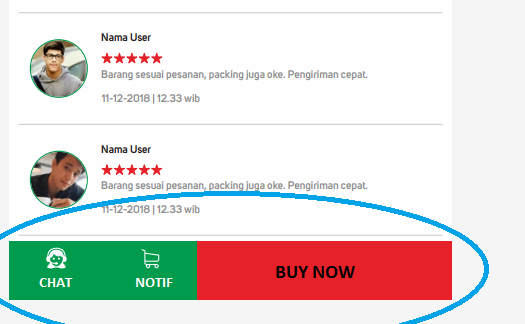
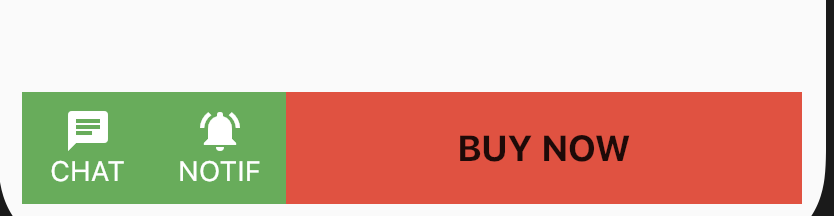
Stackfor this functionality. – AlamodeBottomNavigationBarType.fixed– Polychaete