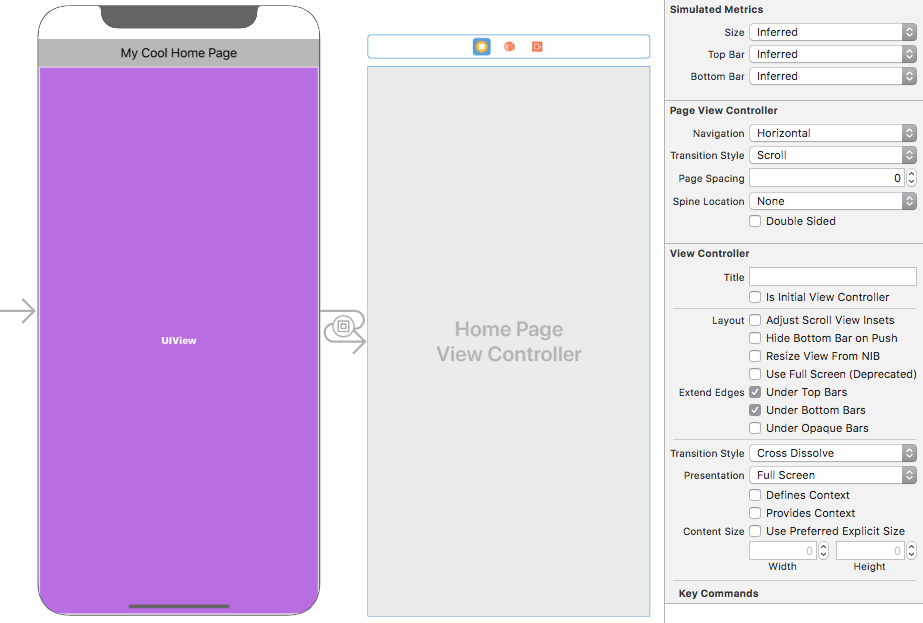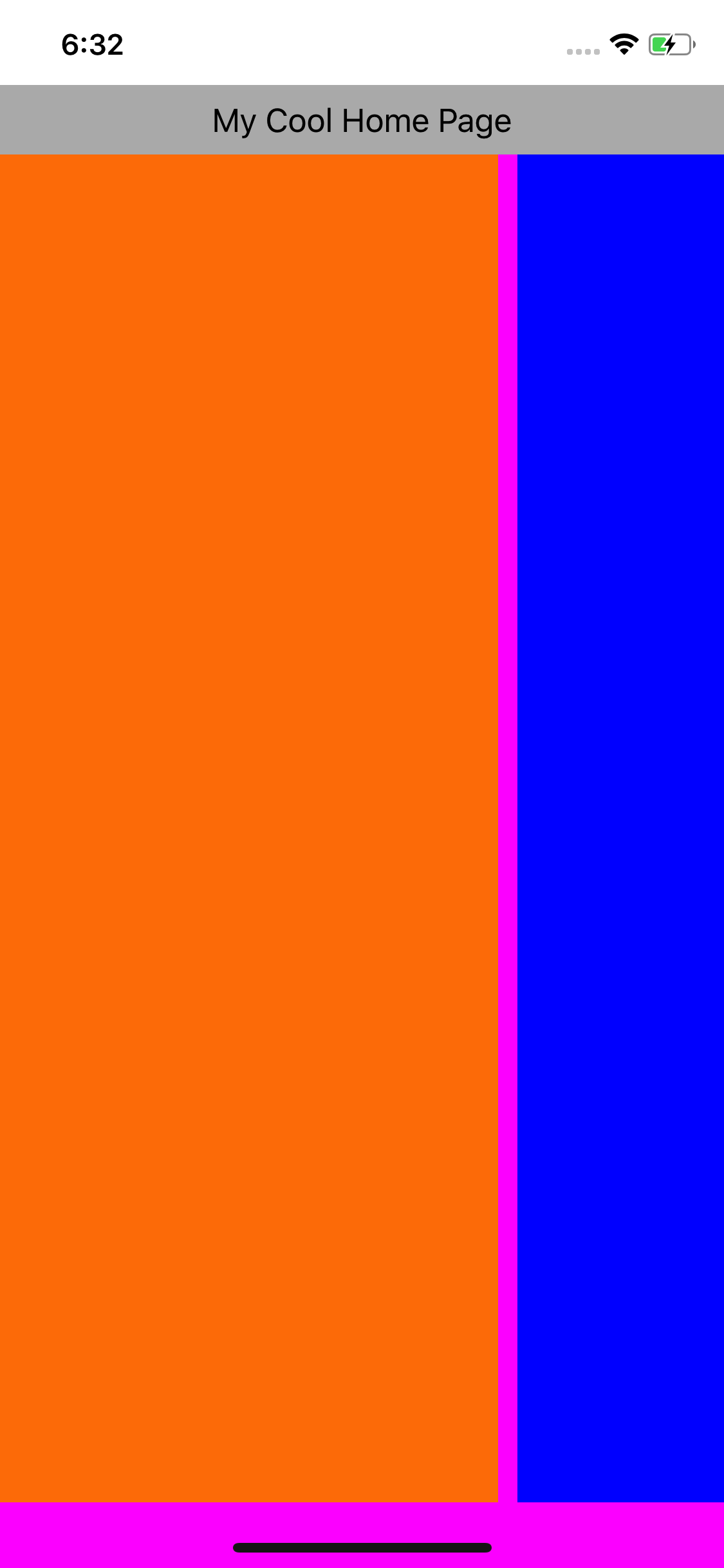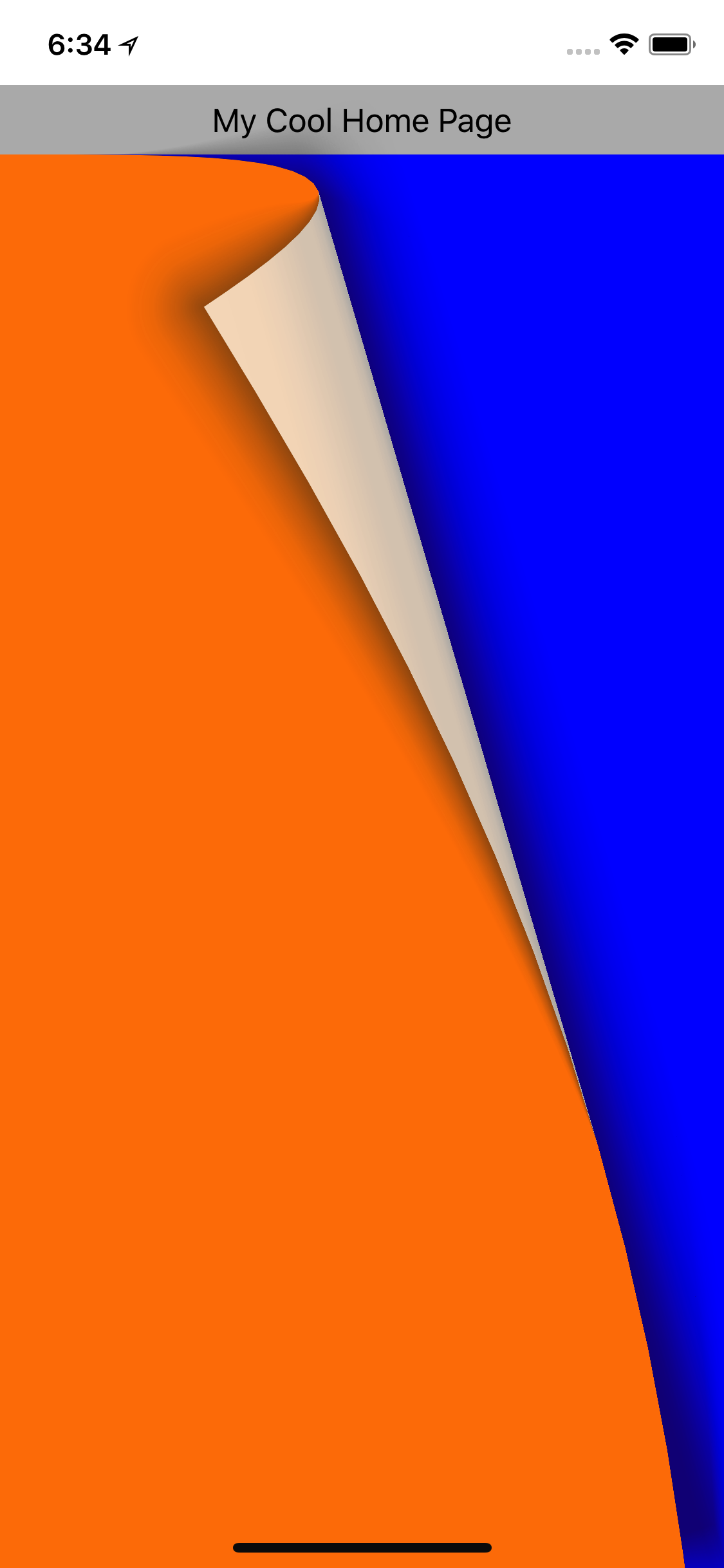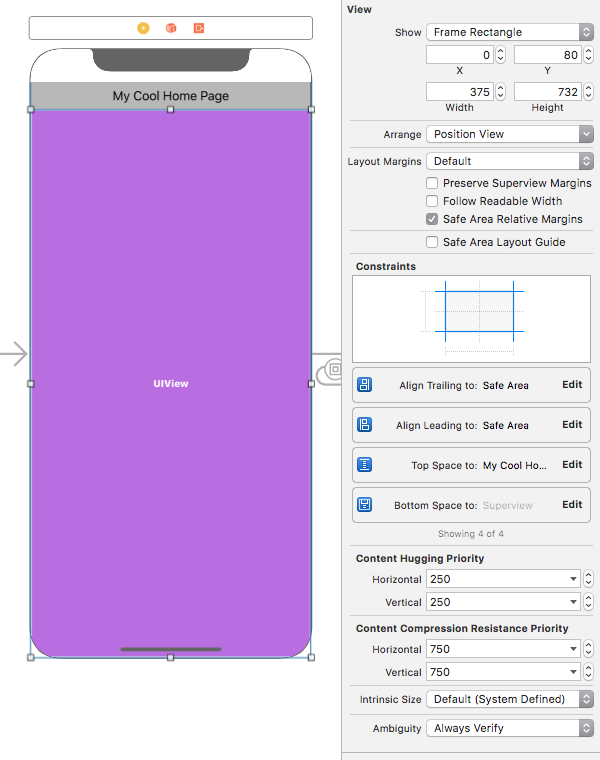I'm developing image gallery like slider using UIPageViewController and I'm having troubles with UIPageViewController automatic insets in Scroll transition style mode.
Here is my layout:
UIViewControllerwithUIContainerView(magenta background)UIPageViewControllerlinked to the container (from #1)- List of dynamically created view
UIViewController(s)within the page controller (from #2), full width-height views (1. orange, 2. red, 3. green)
It used to work fine for a long time and continue to work with iOS 11 unless it's rendered on iPhone X device with safe area:
I've checked a lot of various options and was able to confirm that it's related specifically to the Scroll mode of the Page Controller. If I switch to PageCurl transition style - it works as expected (full height):
The Page Controller doesn't expose a lot of options to control this behavior for the scroll mode and I wasn't able to "hack" it as well by searching the controls tree and modifying various insets and frame and contentSize related properties. What I can clearly see is that once view controller is created, my scroll view contentSize and frame is 34px smaller then the container frame
> view.frame
{{X=0,Y=0,Width=375,Height=732}}
Bottom: 732
Height: 732
IsEmpty: false
Left: 0
Location: {{X=0, Y=0}}
Right: 375
Size: {{Width=375, Height=732}}
Top: 0
Width: 375
X: 0
Y: 0
> scroll.frame
{{X=-5,Y=0,Width=385,Height=698}}
Bottom: 698
Height: 698
IsEmpty: false
Left: -5
Location: {{X=-5, Y=0}}
Right: 380
Size: {{Width=385, Height=698}}
Top: 0
Width: 385
X: -5
Y: 0
> scroll.contentSize
{{Width=1155, Height=698}}
Height: 698
IsEmpty: false
Width: 1155
I've also set up my autolayout constraints to be linked to superview rather than safe area:
Here is my code for the Home Controller and all the rest is set in a storyboard (alert: C# Xamarin syntax)
private List<UIViewController> viewControllers;
public HomePageViewController (IntPtr handle) : base ( handle)
{
}
public override void ViewDidLoad()
{
base.ViewDidLoad();
var child1 = new UIViewController();
child1.View.BackgroundColor = UIColor.Orange;
var child2 = new UIViewController();
child2.View.BackgroundColor = UIColor.Red;
var child3 = new UIViewController();
child3.View.BackgroundColor = UIColor.Green;
this.viewControllers = new List<UIViewController>
{
child1,
child2,
child3,
};
this.SetViewControllers(new UIViewController[] { child1 }, UIPageViewControllerNavigationDirection.Forward, false, null);
this.GetNextViewController = (c, r) =>
{
var current = this.viewControllers.IndexOf(this.ViewControllers[0]);
if (current >= this.viewControllers.Count - 1)
return null;
return this.viewControllers[current + 1];
};
this.GetPreviousViewController = (c, r) =>
{
var current = this.viewControllers.IndexOf(this.ViewControllers[0]);
if (current <= 0)
return null;
return this.viewControllers[current - 1];
};
}
How can I force my children view controllers to have full height (equals to the frame height of the parent container)?