I've been researching this issue for the past hour and saw similar questions but I'm not sure they are the same exact problem. Probably related, somehow, but none of the answers helped me fixed my issue.
Take the following code:
<html>
<head>
<meta name="viewport" content="width=device-width, initial-scale=1">
<style>
html, body {
height: 100%;
margin: 0;
}
main {
background-color: orange;
height: 1500px;
margin: 50px;
}
footer {
background-color: green;
position: fixed;
height: 50px;
left: 100px;
right: 100px;
bottom: 100px;
}
</style>
</head>
<body>
<main></main>
<footer></footer>
</body>
</html>
This hard to debug because I can't seem to reproduce the problem consistently. I keep scrolling up and down - making the address bar on Chrome for Android show and hide - eventually, something like this will happen:
For some reason, the footer is being drawn in the correct place (as specified by the CSS), but Chrome dev tools detect the element in a different position (not always like the screenshot shows).
Why is this a problem?
Assume I have clickable elements inside footer, the clickable area for those elements will be in the "blue" area detected by Chrome dev tools and not where the footer is actually being drawn (the green area), as it should because that's what the user is seeing.
Thoughts?

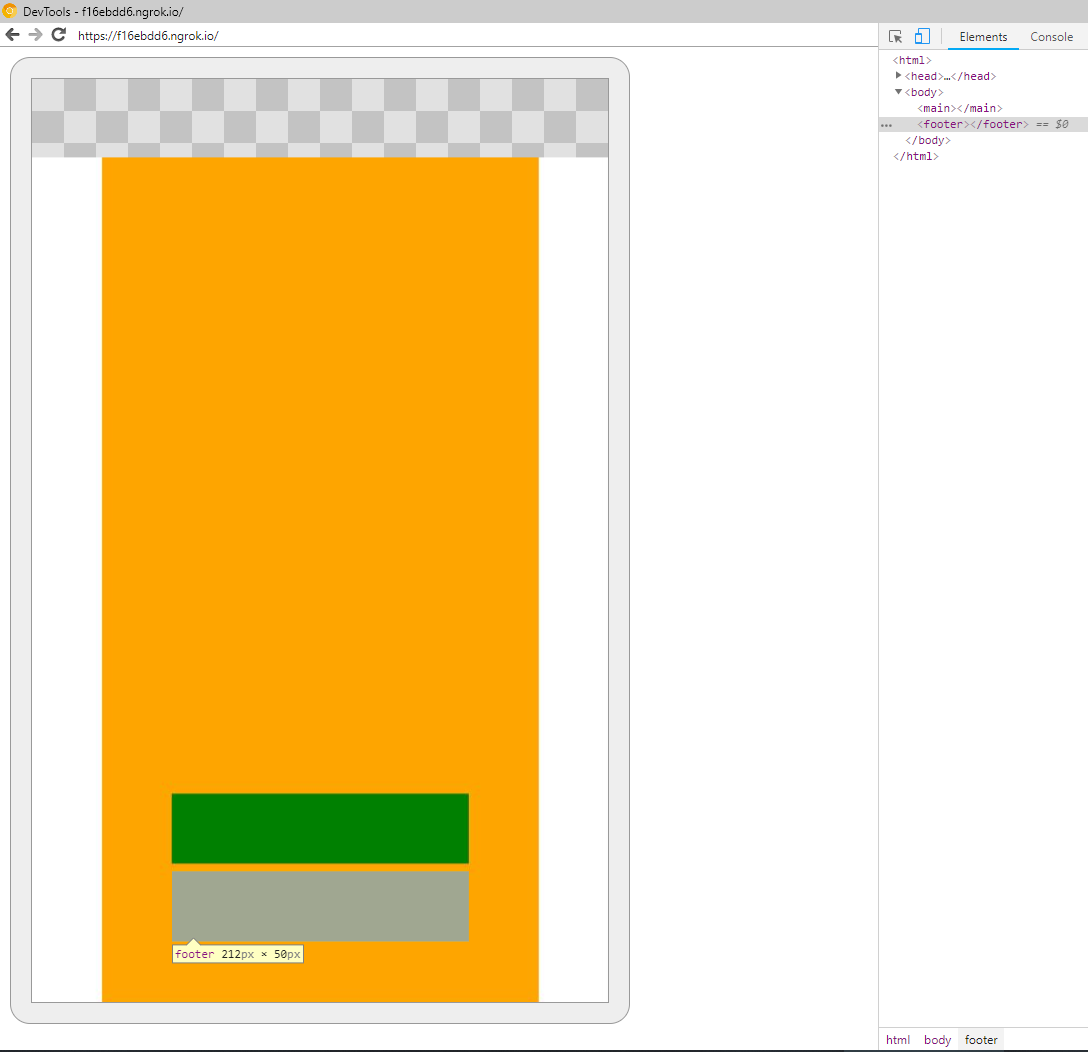
position: absoluteif that's an option OR locking down the viewport so that the address bar never hides. – Phosphorescent