I'm trying to draw using CSS gradients and a single div.
Unfortunately, there is no enough information about it so I needed to learn it myself by reading other people's code. Here are some examples:
https://codepen.io/PButcher/pen/JMRKpG
https://codepen.io/jkantner/pen/zdeJYg
https://codepen.io/jkantner/pen/ppjRBP
https://codepen.io/jkantner/pen/XMLVXa
So far, I've learned how to create only a few basic shapes:
div
{
height: 20em;
width: 20em;
background:
linear-gradient( 0deg, #000 0%, #000 100% ) 1em 1em / 5em 5em,
radial-gradient( circle at center, #000 70%, transparent 70% ) 1em 7em / 5em 5em,
linear-gradient( 45deg, #000 0%, #000 50%, transparent 50% ) 1em 13em / 5em 5em,
linear-gradient( -45deg, #000 0%, #000 50%, transparent 50% ) 7em 1em / 5em 5em,
linear-gradient( 135deg, #000 0%, #000 50%, transparent 50% ) 7em 7em / 5em 5em,
linear-gradient( -135deg, #000 0%, #000 50%, transparent 50% ) 7em 13em / 5em 5em,
radial-gradient( 100% 100% at top, #000 50%, transparent 50% ) 14em 1em / 5em 5em,
radial-gradient( 100% 100% at bottom, #000 50%, transparent 50% ) 14em 2em / 5em 5em,
linear-gradient( 45deg, #000 0%, #000 50%, transparent 50% ) 14em 7em / 4em 7em,
radial-gradient( 100% 50%, #000 0%, #000 50%, transparent 50% ) 14em 14em / 5em 5em;
background-repeat: no-repeat;
}<div></div>But, I wanna create more complicated shapes like, for example, this eagle's beak & feathers, or the shadow on it.
Can it be achieved using CSS and a single div?

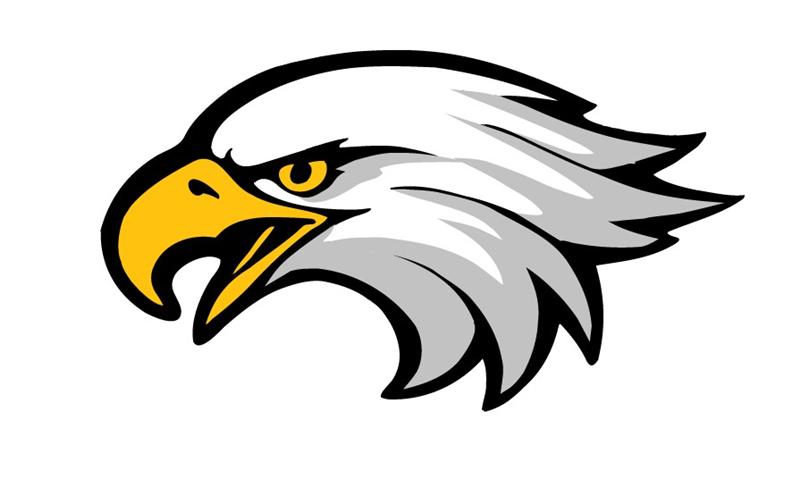
::beforeand::afterpseudo elements availible if you come out short with only one element. – Cavicorn