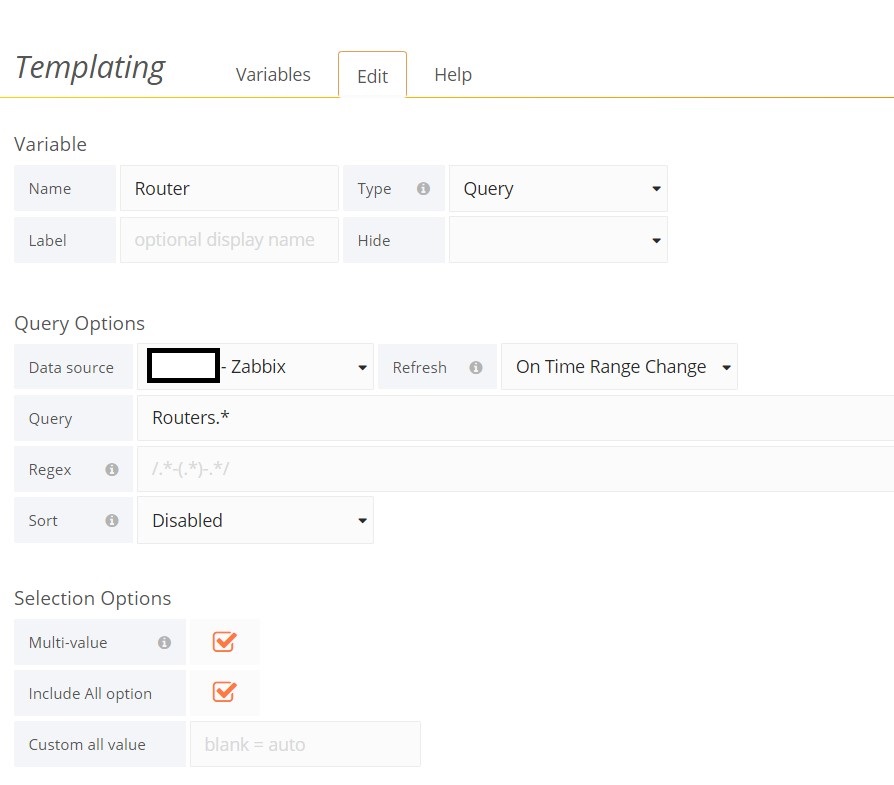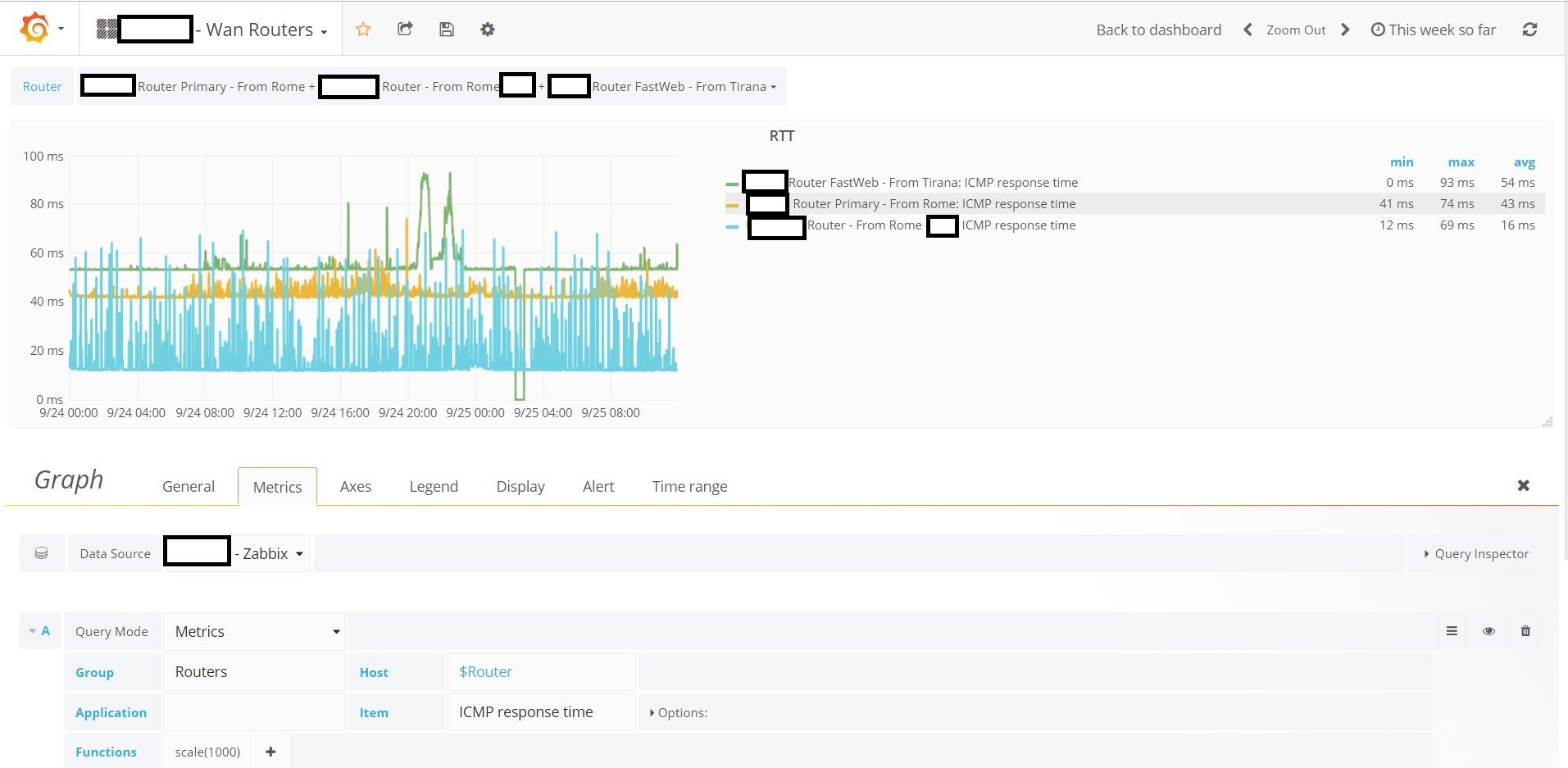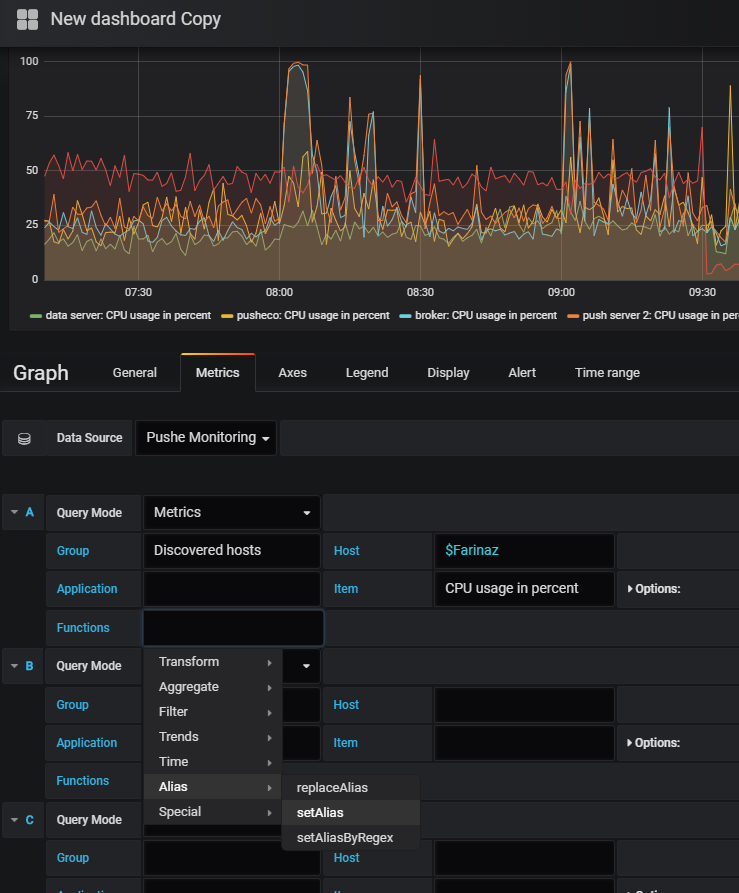I want to show multiple CPU Usage from different hosts in one graph but they all end up with the same name and I can't tell which line represents which host: here's the snapshot.
I'm using Grafana 5.2.4 with a Zabbix plugin 3.9.1. My Zabbix version is 3.0.12.
I've tried overriding legends in Grafana but there's no such option. Also, Zabbix plugin doesn't allow connecting directly to DB, so I can't use the ALIAS BY option either. I've tried using macros in Zabbix to include host name in item name, but {HOST.NAME} just ends up as is in the item name (and not replaced by the actual values).
Any solutions will be hugely appreciated.