I am working on a .md file which includes latex. The file looks like this:
$$
1+1 = 2
\\
2+2 = 4
$$
The File:
When viewing it as markdown the file looks perfectly fine with the new line properly added.
Although when I use pandoc to write the file to a pdf the following happens:
PDF File (from pandoc)
As you can see the new line has been completely removed and makes the latex hard to read.
I am using the following pandoc command:
pandoc --wrap=preserve in.md -o out.pdf
The --wrap=preserve does not seem to be working as it ignores a new line. I have also tried to use \newline \linebreak instead of \\ and neither seem to be working.
How can I specify a line break so pandoc will make sure to keep the breaks rather than keeping everything inline?

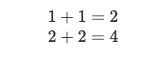

splitor similar environments – Guanabana