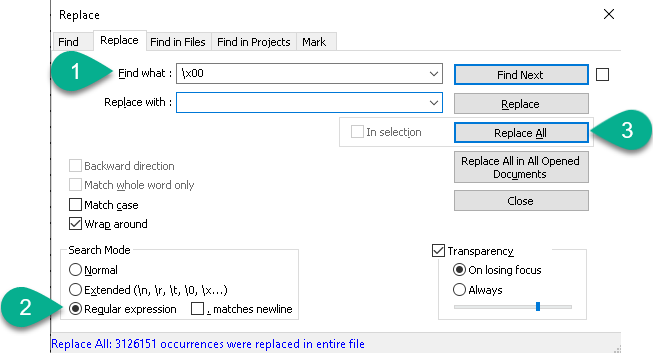I have got characters like that in my notepad++
When i am trying to copy whole line, i am actually copying everything until "NUL":
File:1
What i want to do, is replace those null, to be nothing, so i can copy my whole line. Maybe there is any keyword that will tell notepad++(or any other program that might help) to replace those characters? When i am selecting it, use Right Click and then "clear", its gone - but i dont want to do it one by one.
I don't care about removing the cause of this problem, just the effect(NULs)