First let me tell that I have gone through multiple same kind of questions available in Stack Overflow but neither of them helped me.
So I created new question for discussing my problem.
I am beginner with iOS programming and with layout making in Storyboard so daily facing few problem in designing. With this problem, I already spent my 2 days but may be its really easy for an expert person to help me in this problem.
I was getting red warning in layout for need constraints for y position, height and any how I want to resolve this. Following image will make you more clear regarding this:
Specifically I was getting problem in video view and button below that regarding y position constraints.
So please suggest me, how to solve this problem? I was getting same problem multiple times when I was making layout so if I learn this solution then it will be big relief for me.

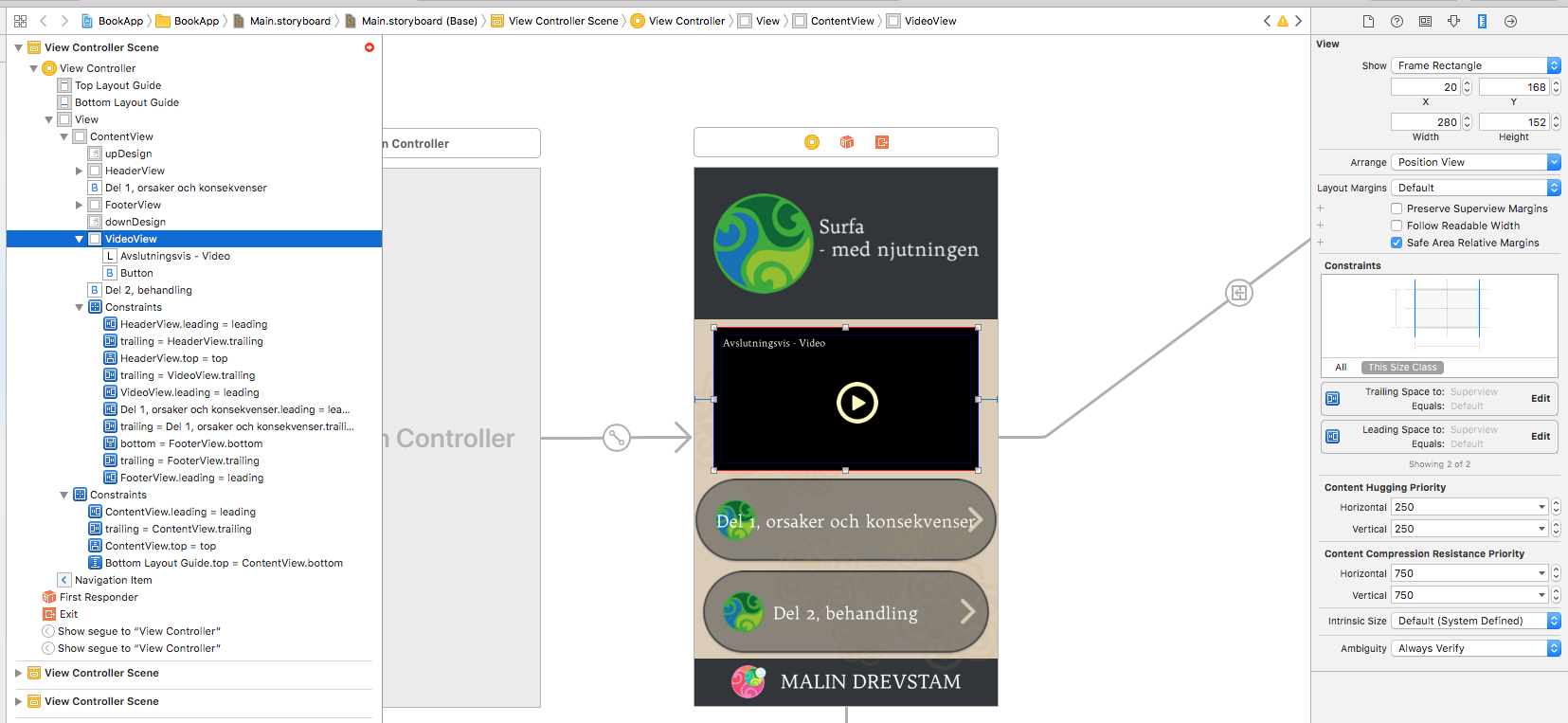
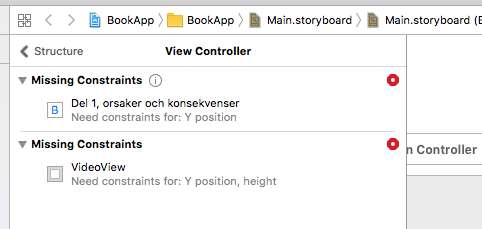
VideoViewhas no Height constraint, and has no Y-position constraint, and yourDel 1button has no Y-Position constraint. You can click on the Red-error-circle, and allow Interface Builder to add suggested missing constraints. That may or may not give you exactly what you want, but may be a good place to start. – Eurus