I'm very confused by how Apple handles this. Here is my situation:
Im a solo IOS developer with a paid Apple Developer account. I can access iTunes connect and upload apps there, this works fine. I pick "manage signing automatically" in XCode using "IOS Developer" Code Signing identity.
So this works.
An organization Im working for invited me in iTunes connect. So I can create apps for them on them too. Now I have two things on my account there.
How can I upload an app for their account? I cant seem to transfer an existing app and I cant seem to sign it with an identity which matches their profile/account/whatever.

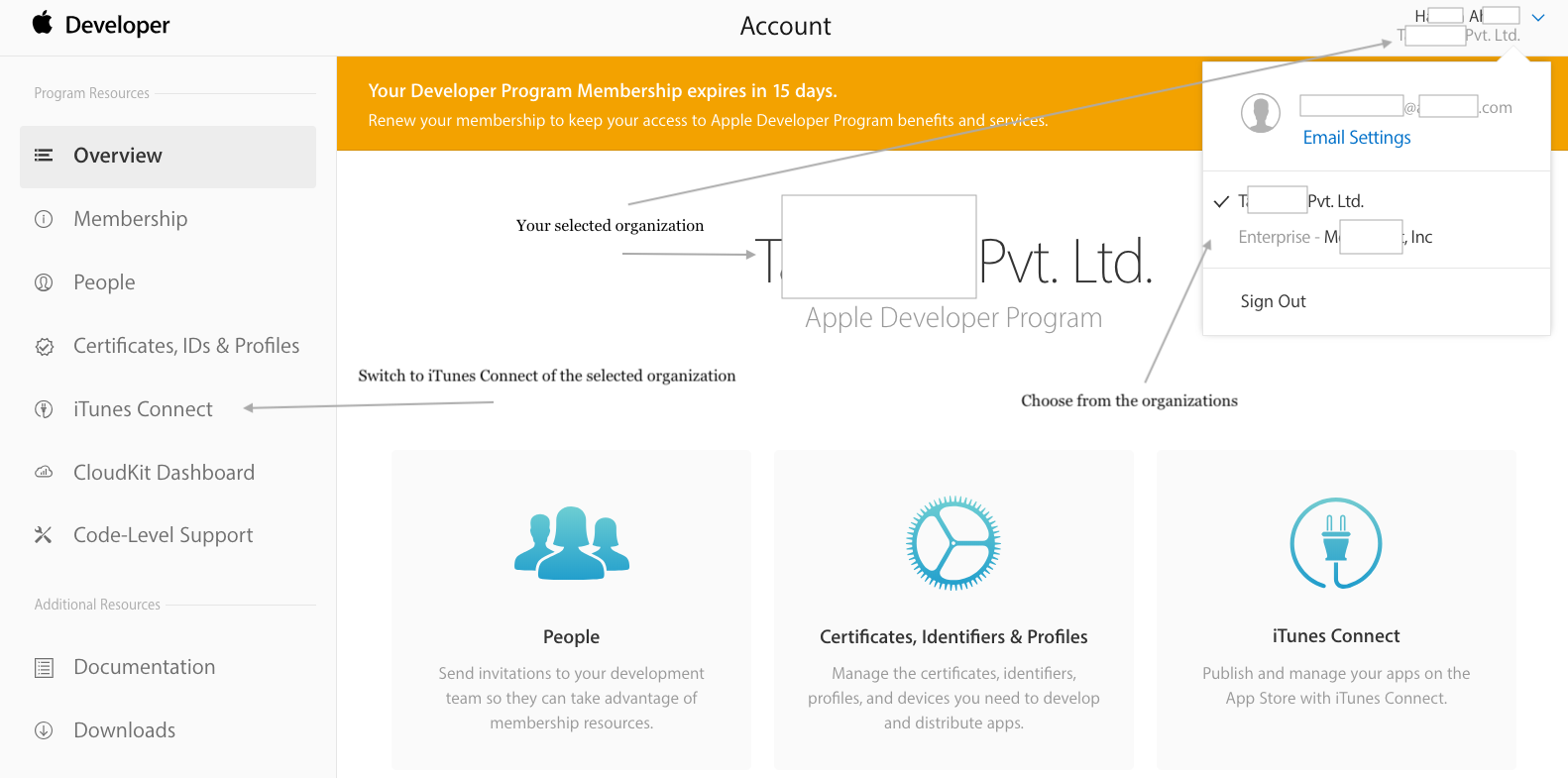
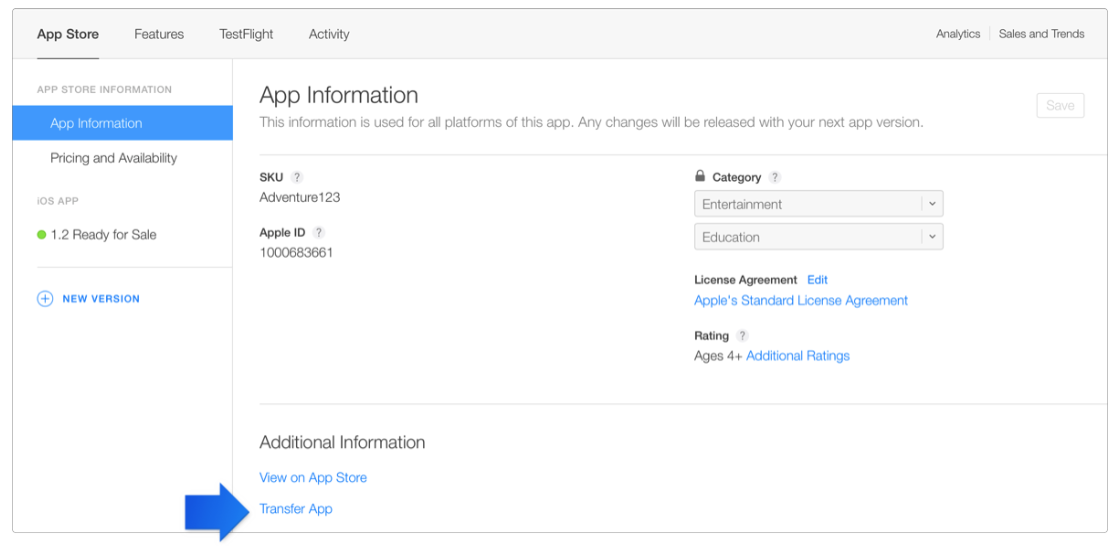
![3]](https://static.mcmap.net/file/mcmap/ZG-AbGLDKwfpKnMxcF_AZVLQamyA/pQ7wc.png)