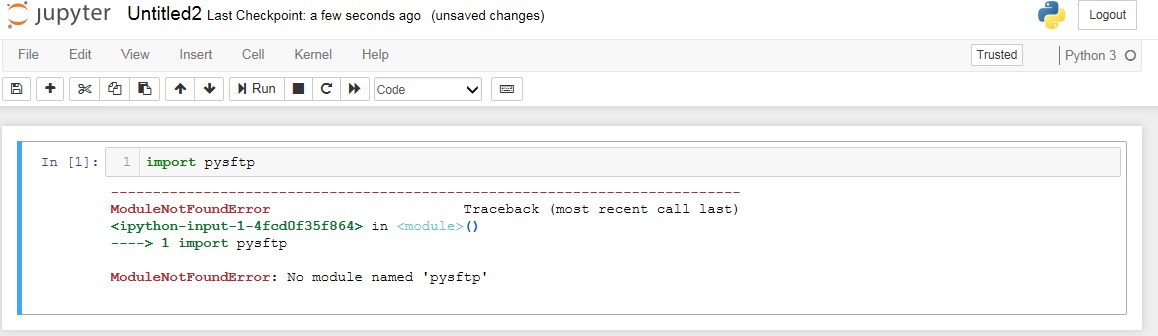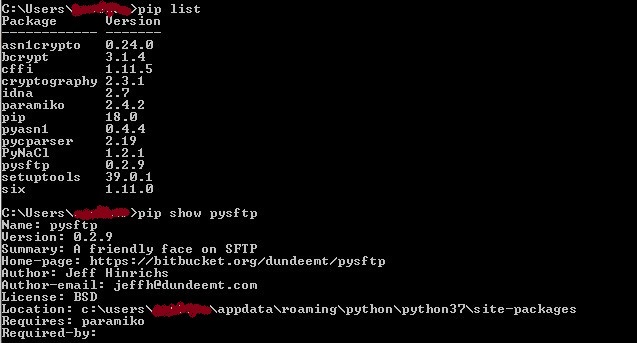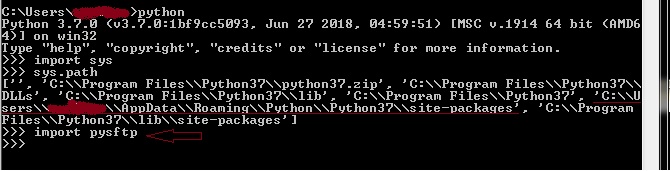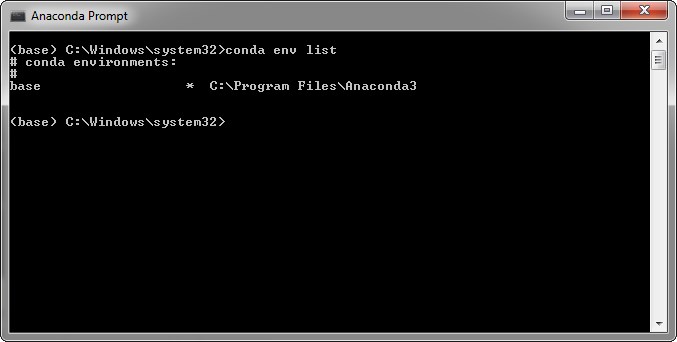Importing pysftp into Jupyter Notebook
While importing pysftp into Jupyter Notebook, ModuleNotFoundError is shown.
Checking import of pysftp on device?
I have verified the package installation with
pip list and pip show pysftp
Had imported pysftp package(v0.2.9) and installed it in the below location
C:\users\xxxxxx\appdata\roaming\python\python37\site-packages
Check : Package installed OKAY
Check about package correct path linking from cmd prompt?
I'm using Python 3.7.0 on a WIN machine, verifyed the site package location using
import sys and sys.path
image confirms linking of PATH to correct location and the package is successfully executed when python is run through cmd prompt
Check : Path link and cmd run OKAY
Now could anyone help me solve why the package import in Jupyter Notebook is throwing an error?
Thank you
Edit 1: Check for different environment installed? added based on one of the answer
Only one environment is present in the machine