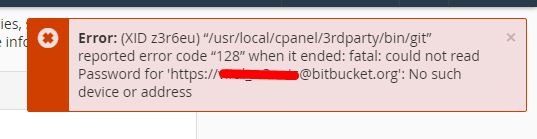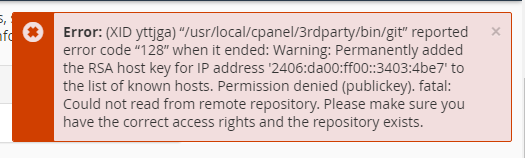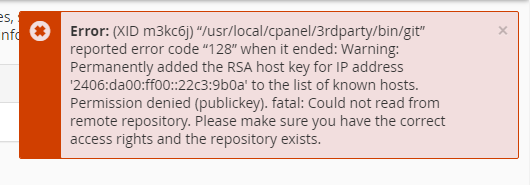I have git into my Bitbucket account and I want clone those git into my cPanel Git™ Version Control. How to do that?
I was able pull git using cPanel terminal. but I want to make clone using cPanel Git™ Version Control.
We want to make bitbucket git clone using cPanel Git™ Version Control so that we can create more branches from cPanel git and do version control for cPanel copy. I tried to clone bitbucket git using https, git and ssh url into cPanel Git™ Version Control but then I am getting following error.
From BitBucket
git clone https://<AccountName>@bitbucket.org/<RepositoryName>/<BranchName>.git
Into cPanel Git™ Version Control But I am getting following error.
https://<AccountName>@bitbucket.org/<RepositoryName>/<BranchName>.git
Then i have tested with SSH and Git path from bitbucket
For SSH path I am getting following error.
ssh://[email protected]/<workspace_ID>/<repo_name>.git
Fog git url which is copied from Clone button in bitbucket, I am getting following error.
[email protected]:<workspace_ID>/<repo_name>.git
- I have created SSH Access keys into cPanel, Do i have to use that anywhere for cloning ??
- Can you guide me steps in details for cloning git from bitbucket into cPanel Git™ Version Control
Thank You.