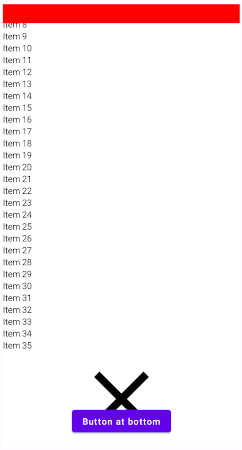Can I make a item on LazyColumn occupy only the remaining height available? I'm I tried to use fillParentMaxSize but it make the item as the same size of the LazyColumn, so i can't put another item at the top of the list, like a header that I want to scroll with the content.
Sample code
@Composable
fun LazyColumnTest() {
LazyColumn(
modifier = Modifier.fillMaxSize()
) {
item {
Column {
Text(text = "This is a title", style = MaterialTheme.typography.h4)
Text(text = "With a subtitle", style = MaterialTheme.typography.subtitle1)
}
}
item {
OtherLayout(modifier = Modifier.fillParentMaxHeight())
}
}
}
@Composable
fun OtherLayout(modifier: Modifier = Modifier) {
Box(modifier = modifier.fillMaxSize()) {
Icon(
Icons.Default.Close,
contentDescription = null,
modifier = Modifier
.size(150.dp)
.align(Alignment.TopCenter)
)
Button(
onClick = { /*TODO*/ },
modifier = Modifier
.padding(bottom = 16.dp)
.align(Alignment.BottomCenter)
) {
Text(text = "Button at bottom")
}
}
}
Here is the current result. The button is outside the screen, so I need to scroll to see it.

Update
In the example above, the idea is to use this OtherLayout like a state. I can show the items or this OtherLayout that has a button at bottom, like a retry button.
I can do about the same layout on view system if I add fillViewport="true" on a ScrollView. It's possible to add a gravity="bottom" on another view and it will stay at the bottom of screen.
I will add a new example here with the header/footer layout to see if I can explain better.
@Composable
fun LazyColumnTest() {
LazyColumn(
modifier = Modifier.fillMaxSize()
) {
item {
// need to scroll with the content
Header()
}
items(2) { position ->
Text(text = "Item $position")
}
item {
// need to stay at bottom if the items not fill the screen
// and scroll with the content if has a lot of items
Footer(modifier = Modifier)
}
}
}
@Composable
private fun Header() {
Column {
Text(text = "This is a title", style = MaterialTheme.typography.h4)
Text(text = "With a subtitle", style = MaterialTheme.typography.subtitle1)
}
}
@Composable
fun Footer(modifier: Modifier = Modifier) {
Column(modifier = modifier.fillMaxWidth()) {
Text(text = "This is a default footer that cannot be changed")
Button(
onClick = { /*TODO*/ },
modifier = Modifier
.padding(bottom = 16.dp)
) {
Text(text = "With a button")
}
}
}
in this example I need that header and footer scrolls with the content, but if the items not fill the entire screen, the footer remains at bottom of the screen.