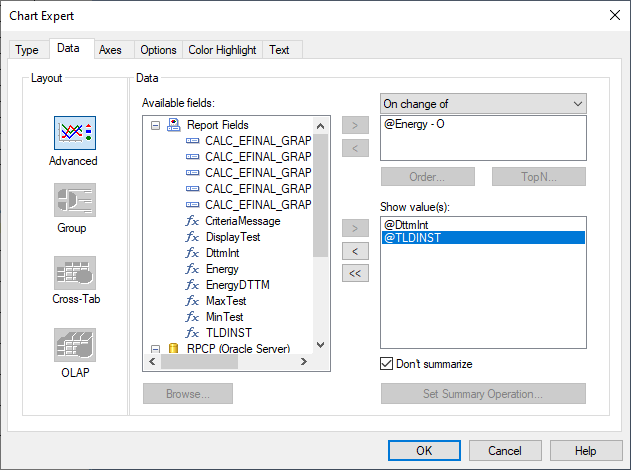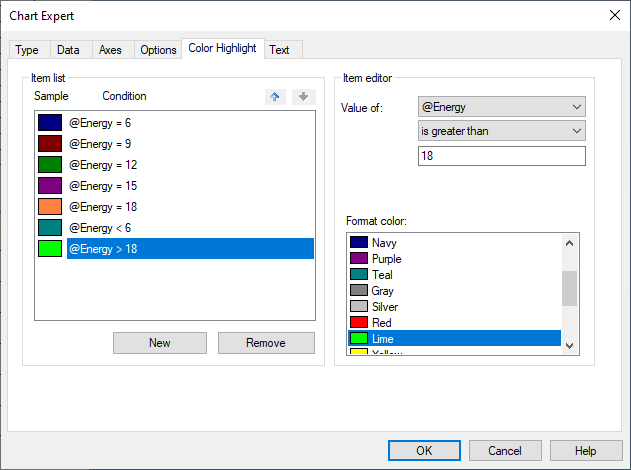This relates to my How do I achieve a pivot report in Crystal Reports for Visual Studio? The data is the same, but they want a line chart as well.
So, my data is {datetime}, {car-id}. The X -axis of the chart must show the hour of {datetime}, the Y axis the number of cars that entered the park at that hour, and I must have seven data series, lines, one for each day of the week. So, e.g. the x/y point on the green line shows that on Wednesday, at hour x, y cars entered the car park.
Common sense tells me that I can kludge this by transforming the data source so that each day has its own column in a table, a table like this:
DateTime WeekDay CarCount
Yet the Crystal line chart doesn't seem to support more than one column, so there must be a different and better way of doing this. The weekday is part of {datetime} after all.
How can I achieve this chart? I am a rank amateur at charting, and Crystal's idiosyncrasies really aggravate my lack of skills and experience in this area.