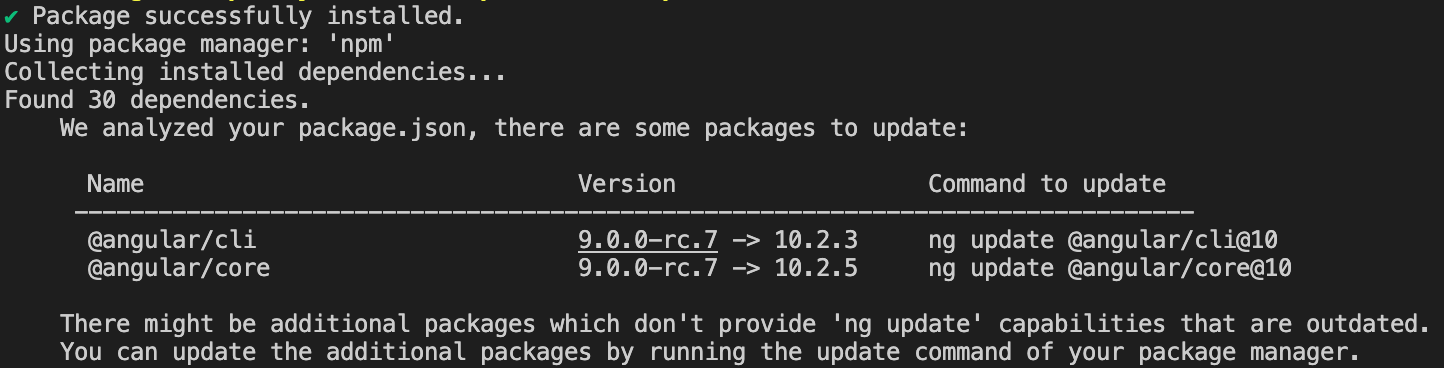I tried to update the angular CLI following this, but now I can't run my app. When I try to run the command ng serve, it gives me this error:
Could not find the implementation for builder @angular-devkit/build-angular:dev-server
Error: Could not find the implementation for builder @angular-devkit/build-angular:dev-server
at WorkspaceNodeModulesArchitectHost.resolveBuilder (C:\Users\Lupus\Documents\full-stack-projects\financial-app-ui\node_modules\@angular\cli\node_modules\@angular-devkit\architect\node\node-modules-architect-host.js:49:19)
at ServeCommand.initialize (C:\Users\Lupus\Documents\full-stack-projects\financial-app-ui\node_modules\@angular\cli\models\architect-command.js:135:55)
at process._tickCallback (internal/process/next_tick.js:68:7)
at Function.Module.runMain (internal/modules/cjs/loader.js:745:11)
at startup (internal/bootstrap/node.js:283:19)
at bootstrapNodeJSCore (internal/bootstrap/node.js:743:3)
I have tried everything I could found.
- I tried to manually install devkit with the command
npm install --save-dev @angular-devkit/build-angular - I tried to run the command
npm i --only=dev - I tried to run the commands
:
npm install
ng update
npm update
- Removed the
node_modulesfolder and thepackage-lock.jsonfile and ran the commands all again.
Nothing worked. Running ng v gives me this:
Angular CLI: 8.0.3
Node: 10.15.0
OS: win32 x64
Angular: 8.0.1
... animations, cdk, common, compiler, compiler-cli, core, forms
... language-service, platform-browser, platform-browser-dynamic
... router
Package Version
-----------------------------------------------------------
@angular-devkit/architect 0.13.9
@angular-devkit/build-angular 0.13.9
@angular-devkit/build-optimizer 0.13.9
@angular-devkit/build-webpack 0.13.9
@angular-devkit/core 7.3.9
@angular-devkit/schematics 8.0.3
@angular/cli 8.0.3
@ngtools/webpack 7.3.9
@schematics/angular 8.0.3
@schematics/update 0.800.3
rxjs 6.5.2
typescript 3.4.5
webpack 4.29.0
And my package.json is like this:
{
"name": "financial-app-ui",
"version": "0.0.0",
"scripts": {
"ng": "ng",
"start": "ng serve",
"build": "ng build",
"test": "ng test",
"lint": "ng lint",
"e2e": "ng e2e"
},
"private": true,
"dependencies": {
"@angular/animations": "^8.0.1",
"@angular/cdk": "^8.0.1",
"@angular/common": "^8.0.1",
"@angular/compiler": "^8.0.1",
"@angular/core": "^8.0.1",
"@angular/forms": "^8.0.1",
"@angular/platform-browser": "^8.0.1",
"@angular/platform-browser-dynamic": "^8.0.1",
"@angular/router": "^8.0.1",
"core-js": "^2.6.9",
"font-awesome": "^4.7.0",
"primeicons": "^1.0.0",
"primeng": "^7.1.3",
"rxjs": "~6.5.2",
"tslib": "^1.10.0",
"zone.js": "~0.9.1"
},
"devDependencies": {
"@angular-devkit/build-angular": "^0.13.9",
"@angular/cli": "^8.0.3",
"@angular/compiler-cli": "^8.0.1",
"@angular/language-service": "^8.0.1",
"@types/jasmine": "~2.8.8",
"@types/jasminewd2": "~2.0.3",
"@types/node": "~8.9.4",
"codelyzer": "~4.5.0",
"jasmine-core": "~2.99.1",
"jasmine-spec-reporter": "~4.2.1",
"karma": "~4.0.0",
"karma-chrome-launcher": "~2.2.0",
"karma-coverage-istanbul-reporter": "~2.0.1",
"karma-jasmine": "~1.1.2",
"karma-jasmine-html-reporter": "^0.2.2",
"protractor": "~5.4.0",
"ts-node": "~7.0.0",
"tslint": "~5.11.0",
"typescript": "~3.4.5"
}
}
Does anyone have any other suggestion?