I've solved it by creating custom layout.
Example of item_bottom_navigation_bar.xml
<?xml version="1.0" encoding="utf-8"?>
<LinearLayout xmlns:android="http://schemas.android.com/apk/res/android"
android:layout_width="match_parent"
android:layout_height="match_parent"
android:orientation="horizontal"
android:gravity="center"
android:paddingTop="5dp">
<ImageView
android:id="@+id/icon"
android:layout_margin="2dp"
android:layout_width="wrap_content"
android:layout_height="wrap_content" />
<TextView
android:id="@+id/title"
android:layout_width="wrap_content"
android:layout_height="wrap_content" />
</LinearLayout>
And then I've added it to each item of my BottomNavigationView:
LayoutInflater inflater = getLayoutInflater();
BottomNavigationMenuView navigationMenuView = (BottomNavigationMenuView) mBinding.bottomNavigation.getChildAt(0);
Menu menu = mBinding.bottomNavigation.getMenu();
for (int i = 0; i < menu.size(); i++) {
BottomNavigationItemView view = (BottomNavigationItemView) navigationMenuView.getChildAt(i);
View itemBottomNavigation = inflater.inflate(R.layout.item_bottom_navigation_bar, null, false);
((ImageView) itemBottomNavigation.findViewById(R.id.icon)).setImageDrawable(menu.getItem(i).getIcon());
((TextView) itemBottomNavigation.findViewById(R.id.title)).setText(menu.getItem(i).getTitle());
view.removeAllViews();
view.addView(itemBottomNavigation);
}
Where mBinding.bottomNavigation is your View (maybe findViewById(R.id.bottomNavigationView) )
I hope it's will help you!
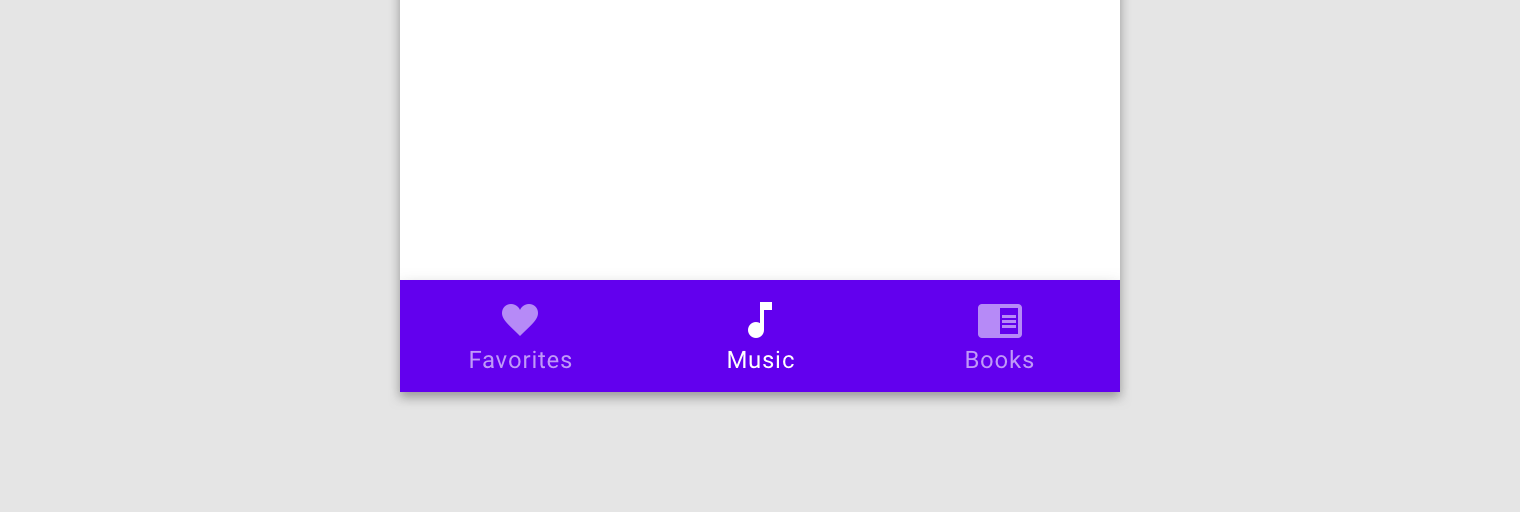 And when I rotate to landscape, text and icons should appear horizontally like this.
And when I rotate to landscape, text and icons should appear horizontally like this.
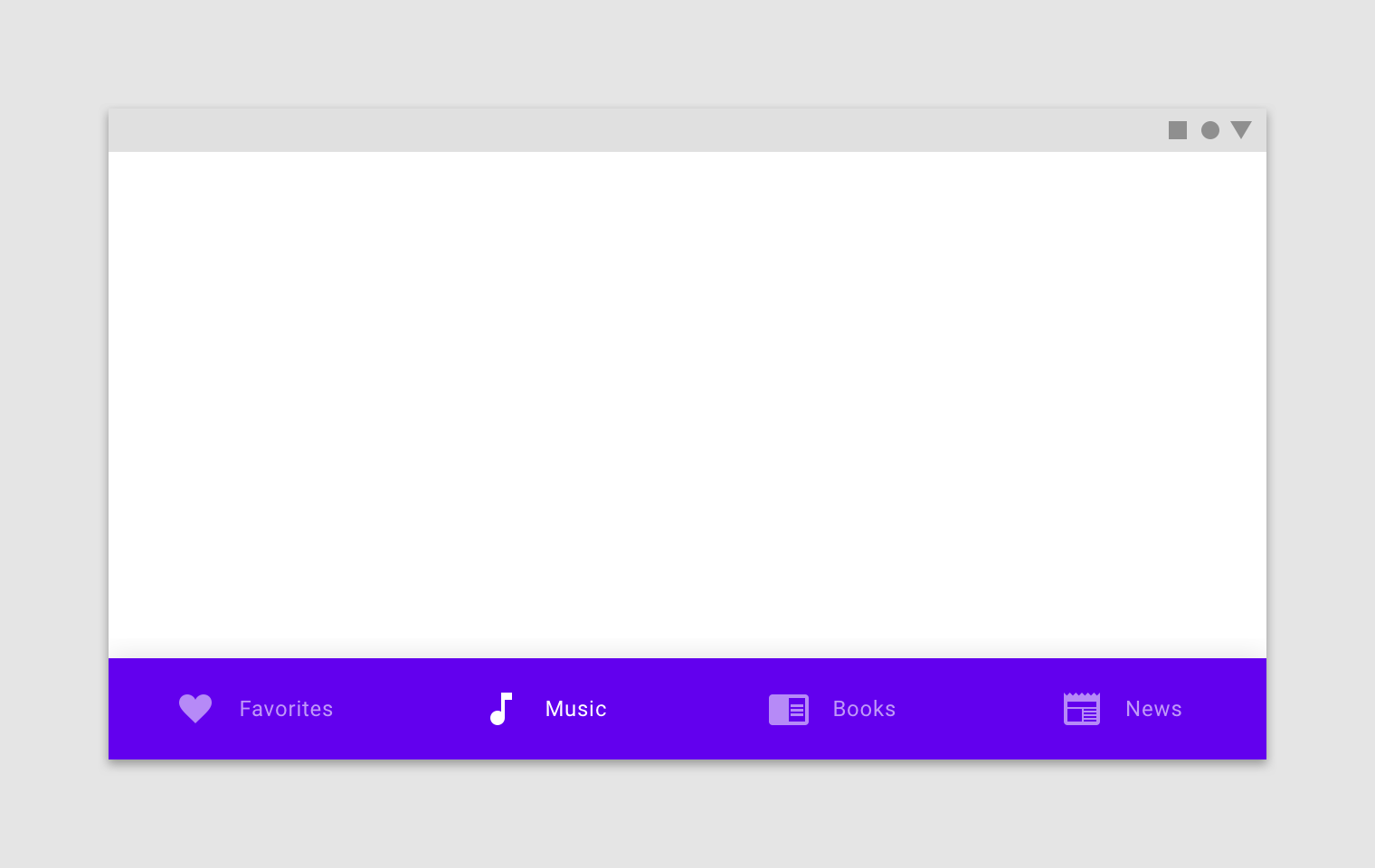 Those pics are from material documentation:
https://material.io/design/components/bottom-navigation.html#placement
Those pics are from material documentation:
https://material.io/design/components/bottom-navigation.html#placement