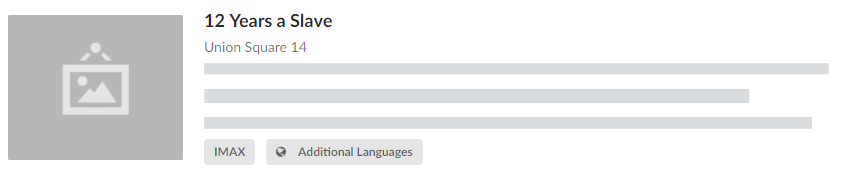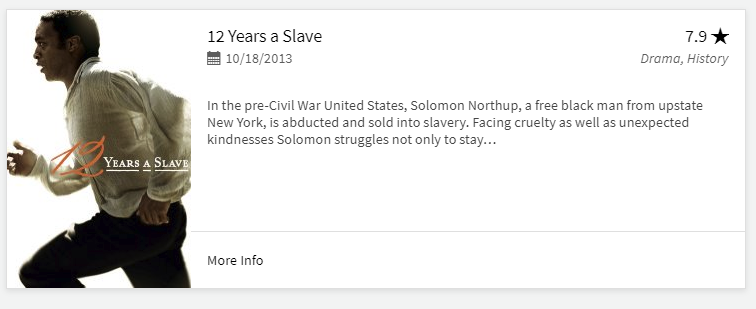The best you can do with semantic components would be this:
<div class="ui card" style="max-width: 100%; min-width: 100%;">
<div class="content" style="padding: 0;">
<div class="ui items">
<div class="item">
<div class="ui medium image">
<img src="https://semantic-ui.com/images/wireframe/image.png">
</div>
<div class="content" style="padding: 1rem;">
<a class="header">12 Years a Slave</a>
<div class="meta">
<span class="cinema">Union Square 14</span>
</div>
<div class="description">
<p></p>
</div>
<div class="extra">
<div class="ui label">IMAX</div>
<div class="ui label"><i class="globe icon"></i> Additional Languages</div>
</div>
</div>
</div>
</div>
</div>
<div class="extra content">
<a>
More Info
</a>
</div>
</div>
I have changed the padding on the content but that's the only custom CSS used.
To get it to look exactly like your image you will need to make your own component/style it your self.