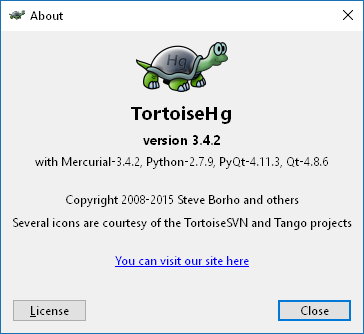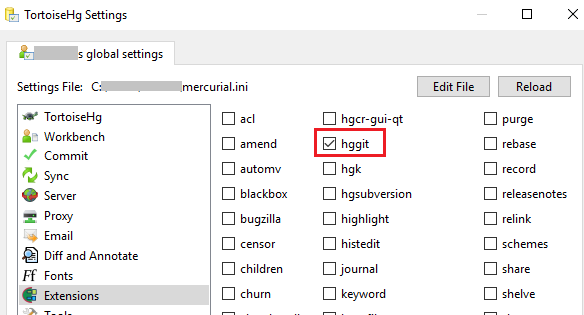I have a project having mercurial HG code source management,and try to migrate it on a VSTS/Git platform.
I read that there is a tool for doing that, "fast-export"... So I tried but not did't achieve to do it working in Windows...
Say I have D:\MyProject containing the .hg directory and the project code files, I
- downloaded the
fast-exportfiles in the "D:\fast-export-master" folder, - created a new directory
D:\MyProject-git - launched in that
D:\MyProject-gitthegit initcommand (a new.gitdirectory appeared then); - now from the same
D:\MyProject-giti did
..\fast-export-master\hg-fast-export.sh -r "D:\MyProject"
now strange things starts happening, a command line window appeared and disappeared so quickly I didn't understood what happened, so I relaunched the previous command in a hope to see the message... I should try tens of times until able to capture in the printscreen the command-line message, that says strange things:
which: no D:\fast-export-master\hg-fast-export.sh in (/c/Users/xxx/bin:mingw64/bin:/user/local/bin:/usr/bin:/bin/mingw64/bin:/usr/bin:/c/Users/xxx/bin:/c/ProgramData/Oracle/Java/javapath:/c/WINDOWS/system32 [...etc...etc...])
I wonder what is the problem and how to solve it...
EDIT:
Following the @max630 suggestion bellow, I reinstalled Python and update the PATH, so it's recognized in the command
> python
Python 2.7.9 (default, Dec 10 2014, 12:28:03) [MSC v.1500 64 bit (AMD64)] on win32
Type "help", "copyright", "credits" or "license" for more information.
opened the "GIT Bash" from the start menu then
cd "/D/MyProject-git"
../fast-export-master/hg-fast-export.sh -r "D:\MyProject" --force
that gave:
../fast-export-master/hg-fast-export.sh: line 175: python: command not found
C:\Program Files\Git\mingw64\libexec\git-core\git-fast-import.exe statistics:
---------------------------------------------------------------------
Objects allocated: 5000
...