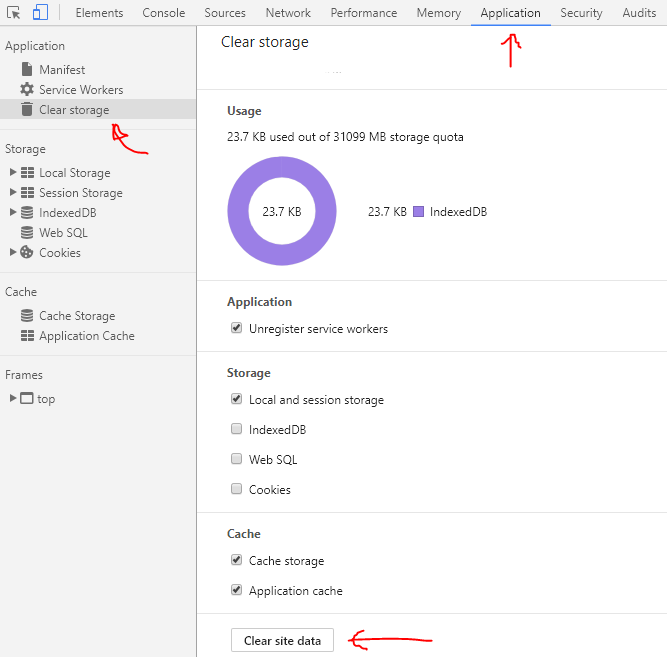I am building a static app with PouchDB on Google AppEngine.
When I open the site in a browser window, it is showing a version I uploaded several hours ago.
If I open the site in an incognito window, the updated version is displayed (therefore I don't think it is actually an error in the console).
I put a new version number in app.yaml
I have migrated all traffic to the new version.
I have cleared my cache, deleted cookies, checked my application data, everything. I even reinstalled Chrome and Firefox.
I updated my Python version and my Google AppEngine Launcher yesterday; the problem pre-dated that update.
Also: just discovered that if I go to the URL of the updated version
http://4.[app-id].appspot.com, it displays the correct, updated version.
This is happening in Chrome, Firefox, and Edge.
Edit: probably should have mentioned that my site uses Service Workers and IndexedDB. I assume my service workers are caching the previous version, but I would have thought that Ctrl + F5 would clear the cache and show the new version.