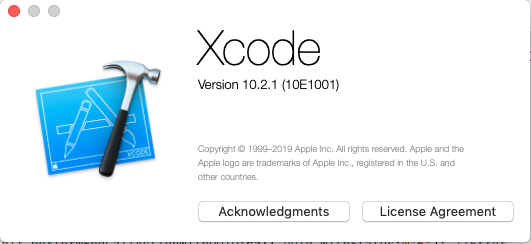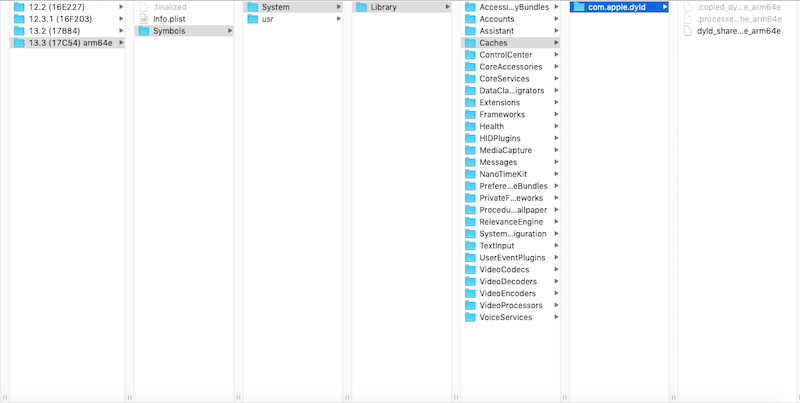There is many answer about dyld_shared_cache_extract_dylibs failure. Notably this link and this other one and this github issue.
None of this worked for me. I have the last iOS DeviceSupport installed, and I tried to remove the dyld_shared_cache_arm64e files, add empty dyld_shared_cache_armv6 or dyld_shared_cache_arm64e files without success. Is it a way to use my phone without downgrading to iOS 13.1.2 ?