I would like to figure out if my Azure VM (Windows + Linux) is Gen1 or Gen2. Ideally I want to get this to work via az cli or from the actual server itself. I have tried az vm list -g RG-Name -d but it does not really display this information. Does anyone know how to obtain this ?
How to tell if my VM is Gen1 or Gen2 in Azure?
Asked Answered
Good question. The hyperVgeneration property in the VM's instance view information exposes this detail about the VM, wherein V1 indicates Generation 1 VMs and V2 indicates Generation 2 VMs.
Using the az vm get-instance-view, you could try:
az vm get-instance-view -g <rg-name> -n <vm-name>
and look for the hyperVgeneration property in the response:
{
...
"instanceView": {
"maintenanceRedeployStatus": null,
"computerName": "gen2-BA",
...
"hyperVgeneration": "V2",
...
"osName": "Windows Server 2019 Datacenter",
"osVersion": "Microsoft Windows NT 10.0.17763.0",
},
...
}
Going one step ahead, if you want to query your Subscription for Gen1/Gen2 VMs, you can execute the following Azure CLI command:
az vm get-instance-view --ids $(az vm list --query "[].id" -o tsv) --query '[].{VMName:name, OS:storageProfile.osDisk.osType, SKU:storageProfile.imageReference.sku, HyperVgeneration:instanceView.hyperVgeneration}' -o table
The response would be similar to:
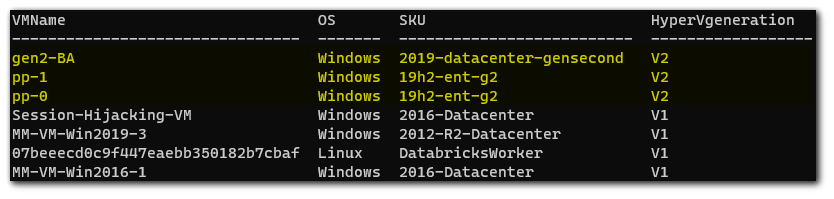
Although the Gen2 VMs' SKU names also hint towards the Gen1 vs Gen2 distinction, hyperVgeneration should be the exact property to look for.
What's the equivalent of this in AZ Powershell? –
Swale
@Swale Can you try Get-AzVM? –
Moreen
I got it working.
$Status = Get-AzVm -ResourceGroupName $VMInfo.ResourceGroupName -Name $($VM.Name) -Status $VM_Generation = $Status.HyperVGeneration –
Swale © 2022 - 2024 — McMap. All rights reserved.
