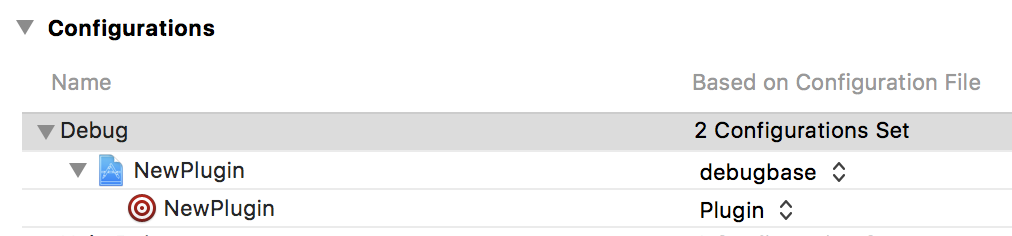in my project, I want to refer to an other xcconfig file, located in InDesign SDK. As this SDK may be installed at different locations, depending upon the machine, I prefer to declare an environment variable for locating it.
Nest step is obviously to use variable (aptly named ID_CS5_SDK_DIR) in my xcconfig include directive.
Unfortunatly, when I try the simple
// InDesign sdk project build settings (based on common build settings)
#include "$(ID_CS5_SDK_ROOT)/build/mac/prj/_shared_build_settings/common.xcconfig"
XCode throws me a
[WARN]AutocatPlugin.xcconfig line 7: Unable to find included file "$(ID_CS5_SDK_ROOT)/build/mac/prj/_shared_build_settings/common.xcconfig"
How can I make it work ?