(Mac OSX 10.10.5)
I can reproduce from the matplotlib website mplot3d the example code for a 3D scatter plot scatter3d_demo.py, however the plot renders as a static image. I can not click on the graph and dynamically rotate to view the 3D plotted data.
I have achieved the static 3D plot using the example code - using (a) ipython from within Terminal, (b) ipython notebook from within terminal, and (c) ipython notebook launched from the Anaconda launcher.
I think I am missing some very basic step as assumed knowledge.
In past learning, plotting has opened a GUI Python App which has a graph viewer. (Solution 2 in code shown below opens this.) Perhaps I need to know the code to export the output graph to that display method? (Yes, use %matplotlib (only) as first line without inline or notebook as shown in comments in code block below.)
As an example in ipython notebook:
# These lines are comments
# Initial setup from an online python notebook tutorial is below.
# Note the first line "%matplotlib inline" this is how the tutorial has it.
# Two solutions 1. use: "%matplotlib notebook" graphs appear dynamic in the notebook.
# 2. use: "%matplotlib" (only) graphs appear dynamic in separate window.
# ( 2. is the best solution for detailed graphs/plots. )
%matplotlib inline
import pandas as pd
import numpy as np
import matplotlib as mpl
import matplotlib.pyplot as plt
from mpl_toolkits.mplot3d import Axes3D
pd.set_option('html',False)
pd.set_option('max_columns',30)
pd.set_option('max_rows',10)
# What follows is a copy of the 3D plot example code.
# Data is randomly generated so there is no external data import.
def randrange(n, vmin, vmax):
return (vmax-vmin)*np.random.rand(n) + vmin
fig = plt.figure()
ax = fig.add_subplot(111, projection='3d')
n = 100
for c, m, zl, zh in [('r', 'o', -60, -25), ('b', '^', -30, -5)]:
xs = randrange(n, 23, 50)
ys = randrange(n, 0, 100)
zs = randrange(n, zl, zh)
ax.scatter(xs, ys, zs, c=c, marker=m)
ax.set_xlabel('X Label')
ax.set_ylabel('Y Label')
ax.set_zlabel('Z Label')
plt.show()
Can someone identify what I am missing?
Looking at Python 3.3.6 documentation, section 25.1perhaps the tkinter package ...
The tkinter package (“Tk interface”) is the standard Python interface to the Tk GUI toolkit. Both Tk and tkinter are available on most Unix platforms, as well as on Windows systems.
I think though, this relates to development of GUI programs so I am not sure this is relevant. (Correct, this was not needed for the solution.)

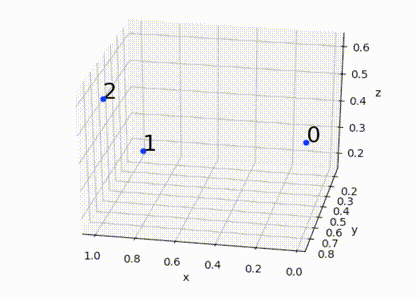
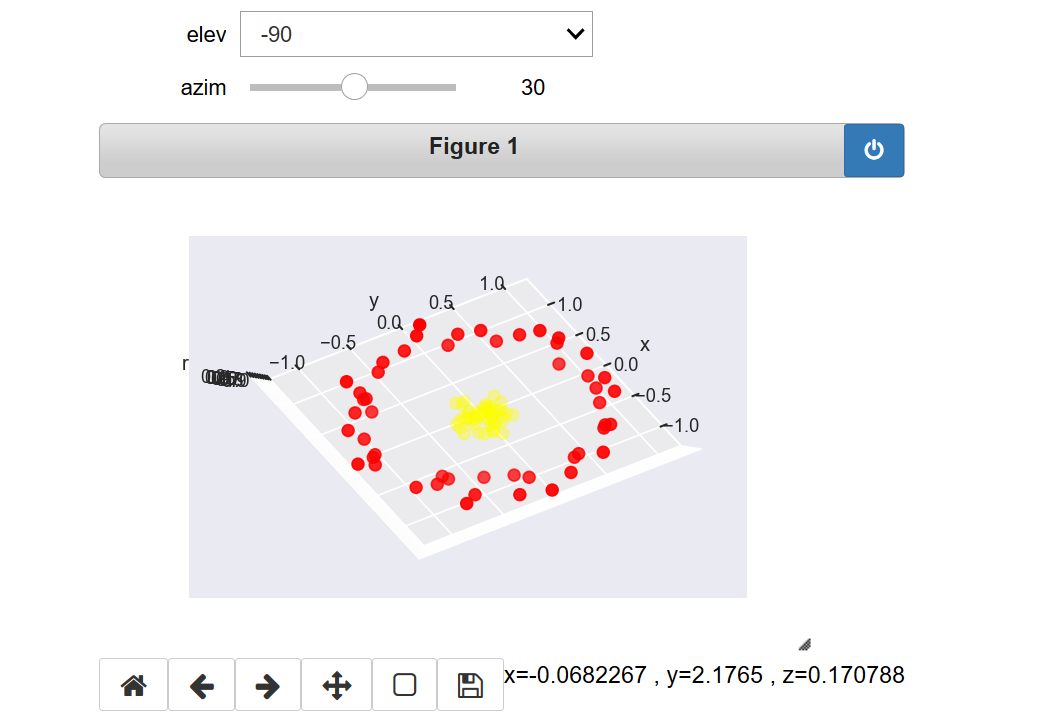
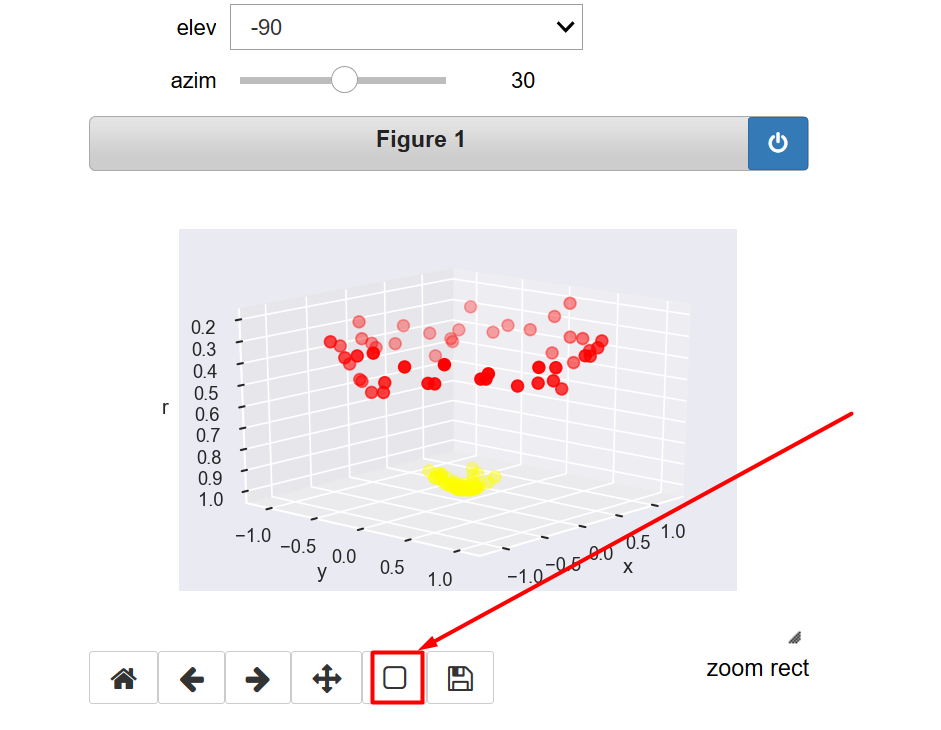
ax.mouse_init()– Cymoid