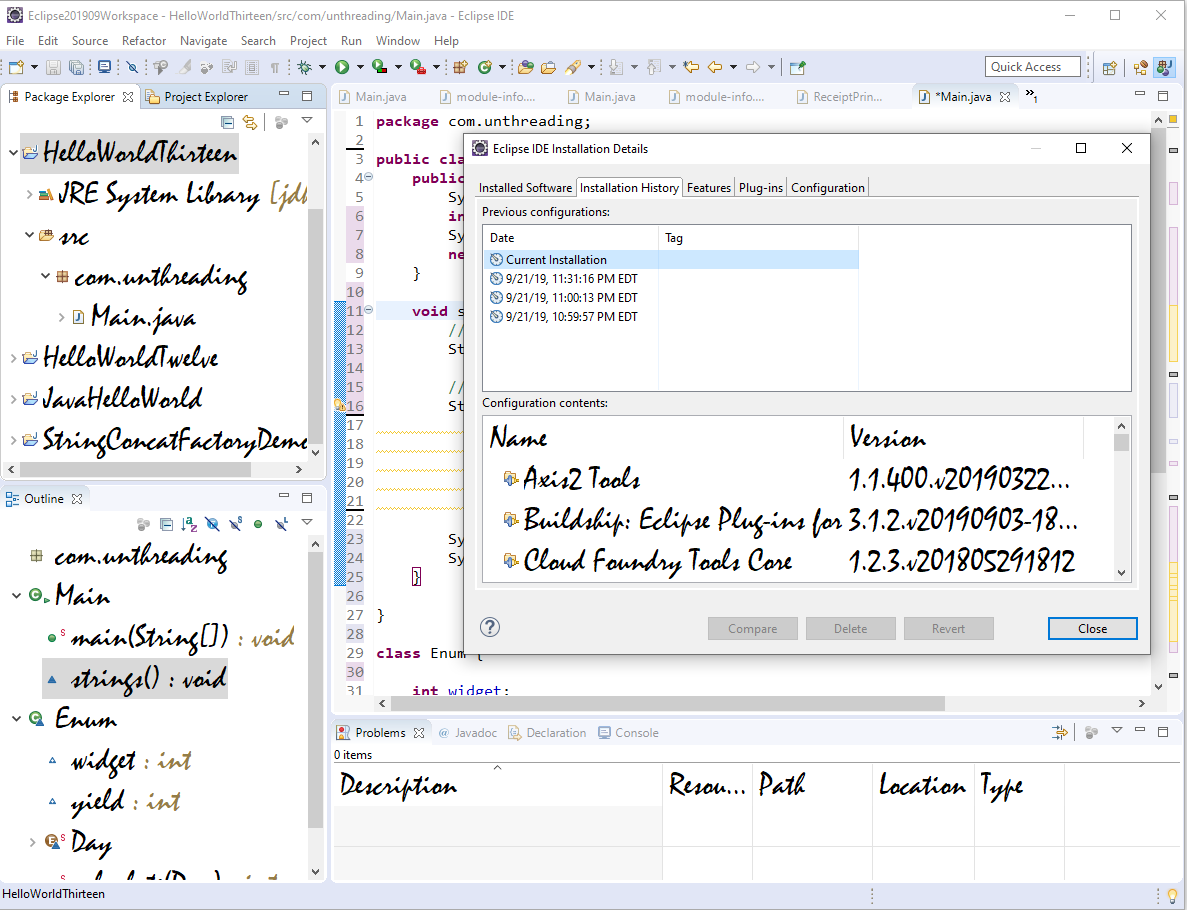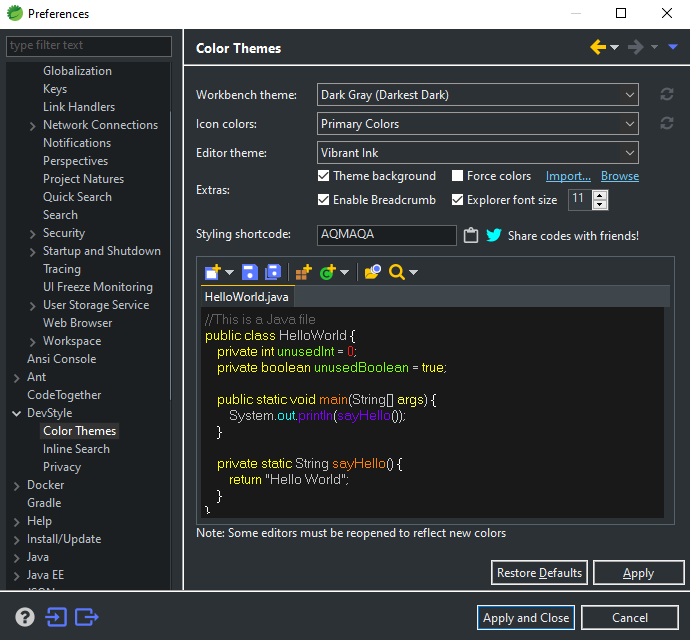I try to change the font size of package explorer in Eclipse from menu Window → Preferences → General → Appearance, and I fail to change the font size. How can I do that? I use Eclipse v4.2 (Juno) on Windows 7.
Eclipse is using native Windows widgets and their settings can only be changed from Display Properties / Settings / Advanced / General properties tab. There you can change your screen DPI to alter font sizes.
On Juno and up you can adjust that font by CSS.
Lookup the files in eclipse\plugins\org.eclipse.platform_4.2.x.y\css for your current style sheet (probably e4_default_win7.css), and then just add the following rule:
#org-eclipse-jdt-ui-PackageExplorer Tree,
#org-eclipse-ui-navigator-ProjectExplorer Tree {
font-size: 10px; /* <-- Desired font size */
}
Update: stylesheets are in eclipse/plugins/org.eclipse.ui.themes_x.x.x.vxxxxx/css folder since Eclipse 4.4 (Luna).
FYI:
From Eclipse v4.4 (Luna):
It looks like the CSS files are no longer in the old folder:
`eclipse/plugins/org.eclipse.platform_4.x.x.vy/css`,
They are moved to the new folder:
eclipse/plugins/org.eclipse.ui.themes_x.x.x.vxxxxx/css
And you must select a theme to apply it, in the menu Windows → Preference → General → Appearance.
This worked for me:
.MPart Tree{
font-size: 8;
}
These are my settings and a screenshot of the IDE.
#org-eclipse-jdt-ui-PackageExplorer Tree,
#org-eclipse-ui-navigator-ProjectExplorer Tree,
#org-eclipse-ui-views-ContentOutline Tree,
#PerspectiveSwitcher ToolBar {
font-size: 8px;
}
.MPartStack {
font-size: 8;
swt-simple: false;
swt-mru-visible: false;
}

You can lookup the CSS style files in eclipse/plugins/org.eclipse.platform_4.2.X.vY/css edit your current style (probably e4_default_win7.css).
Add something like this:
#org-eclipse-ui-jdt-PackageExplorer {
font-size: 20pt;
}
and hope you have a nice and large font (I did not check it myself).
Pro tip: Next time you need to find the CSS Id for a part of the UI, use CSS Spy which you can open with SHIFT-ALT-F5 (after you have installed it).
This worked for me using version 2019-09 on Windows 10:
- Locate the directory
C:\Users\johndoe\.p2\pool\pluginsin File Explorer, replacing "johndoe" with your own Windows user ID. - Depending on what you have done in the past with Eclipse, you should see one or more directories with names that start with
org.eclipse.ui.themes. - Select the one with the most recent date modified. In my case its name was
org.eclipse.ui.themes_1.2.700.v20190826-0816. - Within that directory open the directory named
css. - Open the file named e4_default_win.css in a text editor, and append something similar to the following at the end of the file:
Tree { font-size: 24px; font: Mistral; }
- Don't pick those specific values! You should pick the font and font size you want. I deliberately made poor choices only to make the effect of those settings obvious in the screen shot below.
Save the file and restart Eclipse. You should see that the font has been changed in the Project Explorer and Package Explorer views, and a lot of other places as well:
Just be clear, the name of the file I edited was
C:\Users\johndoe\.p2\pool\plugins\org.eclipse.ui.themes_1.2.700.v20190826-0816\css\e4_default_win.css. The name of the file you edit won't be exactly that, but it should be similar.
On Ubuntu 14.04 (Trusty Tahr) this was the best choice for me:
.MPart Tree{
font-size: 10;
}
font-size:8px and font-family: Sans; –
Gutturalize In my case I'm using DevStyle plugin with Spring Tool Suite 4.
The font size of project explorer can be changed going to Eclipse menu bar:
- Window
- Preferences
- DevStyle
- Extras
- Explorer font size
- Extras
- DevStyle
- Preferences
This setting is saved into workspace folder:
\workspace\.metadata\.plugins\com.genuitec.eclipse.ui.common.platform\extra-styling.css
I tried edit directly in file but when open Eclipse the file was overwritten
Using STS 4.8.0.RELEASE based on
Eclipse 2020-09(requires aJDK11)
Finally, from Eclipse 2020-09 (4.17) there is an option "Tree and Table font view" in Window -> Preferences -> General -> Appearance -> Colors and Fonts which changes size of the font in Package Explorer, among others.
If it helps you to spot the setting easier , this is a screenshot how to change the font elsewhere than the font from the editor window
Eclipse is using native Windows widgets and their settings can only be changed from Display Properties / Settings / Advanced / General properties tab. There you can change your screen DPI to alter font sizes.
Thanks to Veger's reply, I successfully changed the font of my PHP Explorer in PHP Perspective (with PDT installed). The following CSS code,
#org-eclipse-php-ui-explorer Tree {
font-family: Consolas;
font-size: 21px;
}
are added into my "eclipse-4.3\plugins\org.eclipse.platform_4.3.1.v20130911-1000\css\e4_default_win7.css" file.
You may choose a different CSS file, depending on the theme you choose through Preferences → General → Appearance: "Theme" drop-down list).
In Eclipse 4.7.x the CSS files are under eclipse/plugins/org.eclipse.ui.themes_1.2.1.v20170809-1435/css/
In my case I use the dark theme for OSX, so I opened the file e4-dark_mac.css and added the font-size line:
CTabFolder Tree, CTabFolder Canvas {
background-color: #2F2F2F;
color: #CCC;
font-size: 13pt; // new
}
© 2022 - 2024 — McMap. All rights reserved.