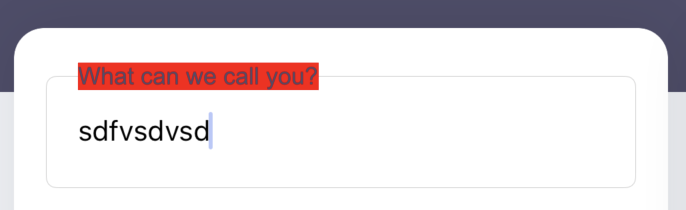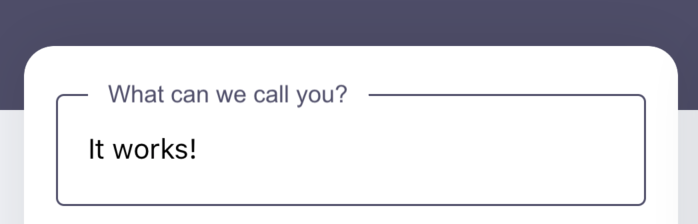I'm basically trying to create a UITextField which, when the user has typed something, shows the placeholder text in a UILabel pretty much on the top border.
I've managed to get the UILabel into position with animations and everything, except the UITextField's border is running through the UILabel when I give it (the border) a custom colour and width. If I leave the standard RoundedRect border, without giving borderColor or borderWidth, it all works perfectly. I need the colour though :/
(Ignore the red background - doing it for visibility)
Custom borderColor goes through label

And this is with no custom border (see - no border through the UILabel 👏)
So yeah - any help would be appreciated. Thanks 😀🙏