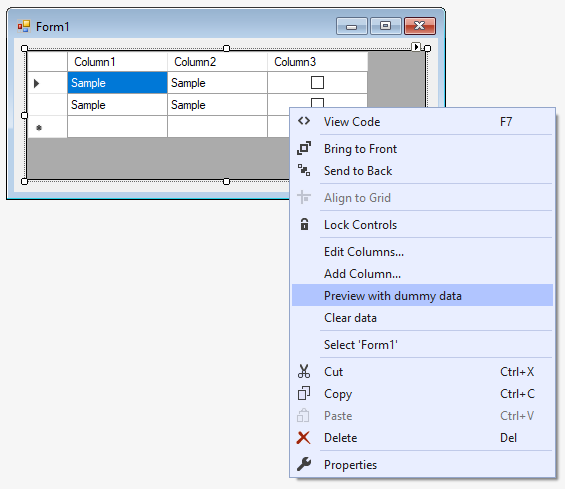I would like to display DataGridView rows during designmode/designtime. Is there a way to achieve this?
I have tried using this function: datagridview1.Rows.Add(); in the control's constructor but the rows and their items are displayed only in runtime.
The reason why i need to display rows and their items in designtime is that i am customizing the appearance of the datagridview control. So each time i make changes like changing the AlternatingRowColor, RowFont, etc i will have to run the control to see the changes.
This eats up time.
If i could display all the rows in designtime/designmode then i would be able to see changes immediately as i make them which will save much time.
I am customizing the appearance of the Datagridview Control in Windows Forms and I'm using C#.
I am not defining the control in code but rather have dragged-n-dropped the control from the Controls Tab and onto a Winform.
Thanks.