I want to parse markdown to html and use syntax highlighting.
My SFC is as follows:
<template>
<div v-html="html"></div>
</template>
<script>
import marked from 'marked'
import hljs from 'highlightjs';
export default {
name:"Article",
props:['md'],
computed:{
html(){
return marked(this.md)
}
},
created: function () {
marked.setOptions({
langPrefix: '',
highlight: function(code, lang) {
return hljs.highlightAuto(code, [lang]).value
}
})
},
}
</script>
<style src='highlightjs/styles/github-gist.css'></style>
The resulting code blocks are look like this:
This is Vuetify's style.
https://vuetifyjs.com/en/styles/content/#code
I want to disable or override it.
The following code does not work for code blocks:
<style scoped>
.v-application code {
background-color: unset !important;
color: unset !important;
box-shadow: unset !important;
}
.myclass {
color:red !important;
}
</style>
Result:

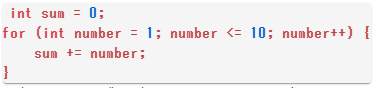
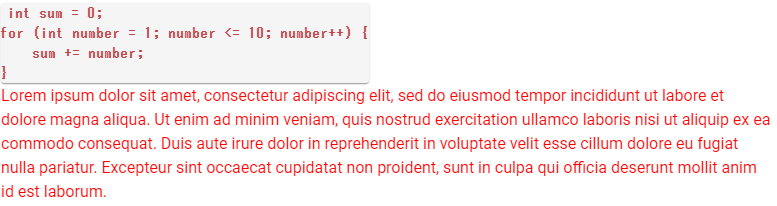
!importantmodifier. – Pulsation